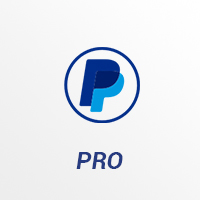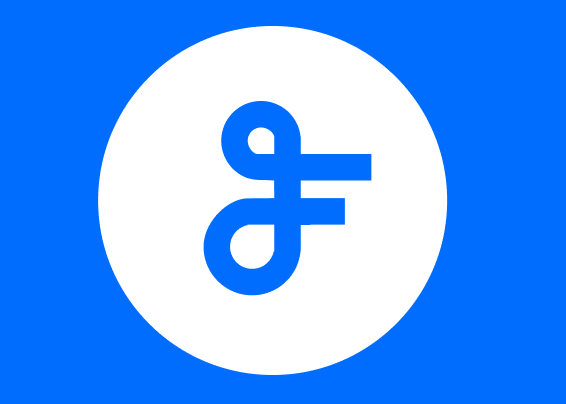Managing FeedWind subscriptions
Contents
Subscriptions
FeedWind subscriptions are managed by an automated system with a dashboard to allow you to manage your subscription details and print invoices.
Available Plans
Please take a look at the FeedWind plans for the details.
Automatic renewal
On subscription, your account will automatically be activated as your chosen plan. When your subscription is due for renewal, your subscription will automatically renew and you’ll be billed accordingly on the renewal date.
Upgrading to FeedWind Basic, Pro or Plus
Click on the appropriate button from the plans page. You will then be presented with the payment processing screens. Acceptable forms of payment are by credit or debit card.
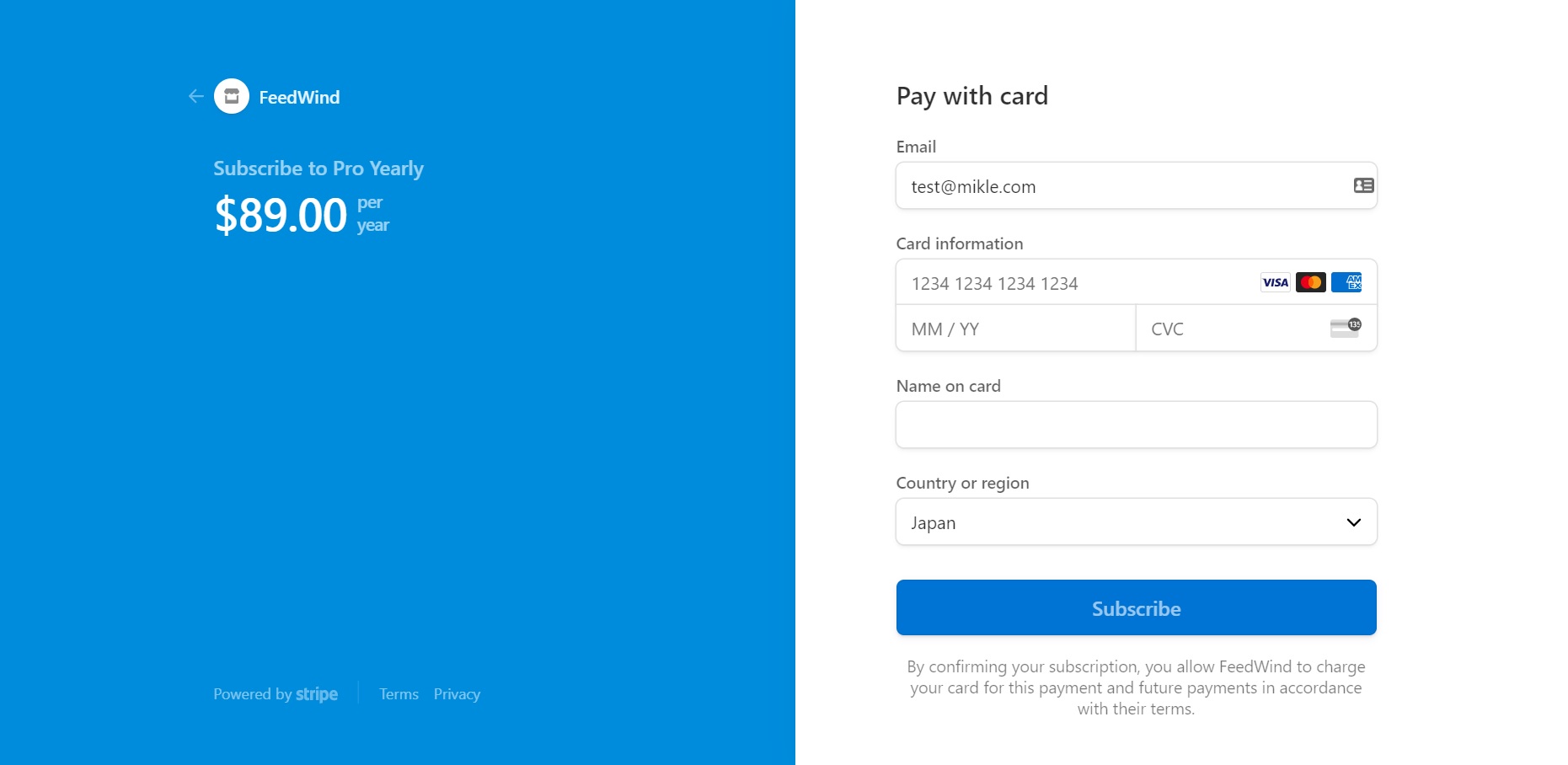
After details have been entered successfully, you will have access to the account management dashboard in your account.
Your account management dashboard
When you upgrade to a FeedWind subscription plan, you will have access to a dashboard after signing in, which gives you the tools you need to manage your account. You can change payment details, print invoices and cancel your renewal. To access the dashboard, click on the Gear icon and select “Subscription” from the drop-down menu.
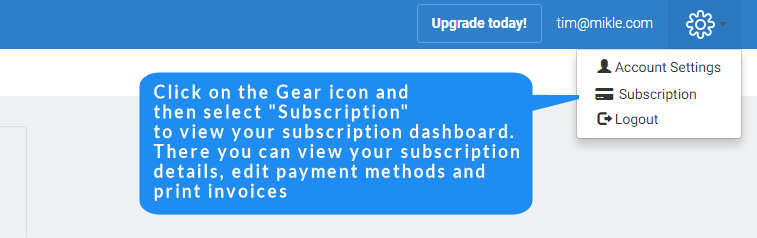
The ‘Your Plan’ tab
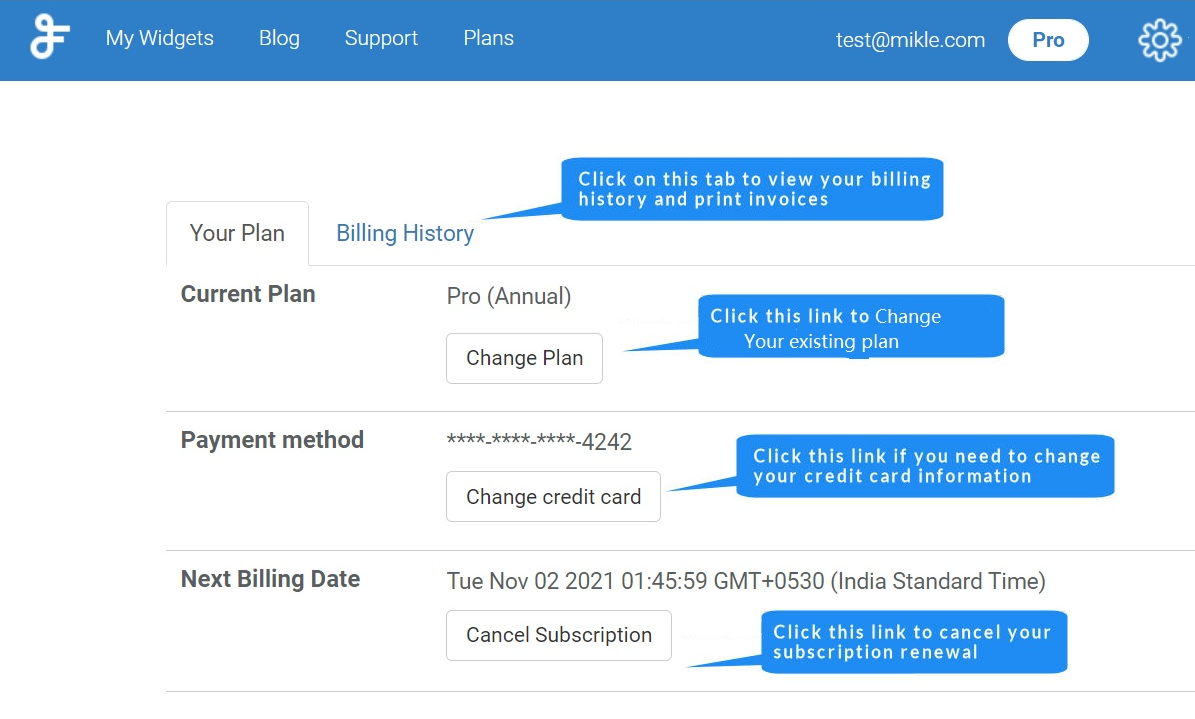
Changing your payment information
You can change your payment information by clicking on the “Change credit card” link, in the Your Plan tab.
Subscription status
You can also view your next renewal date in the Your Plan tab.
Cancellation/Late renewal
If you choose to cancel your Basic/Pro/Plus subscription renewal, then choose the “Cancel Subscription” option in the Your Plan tab. If you cancel your subscription, your widgets will automatically get disabled after the renewal date. We will not delete other widgets you have created in case you were unable to renew for some reason, but wished to do so. In this instance, if you make a subscription renewal we reinstate access to any widgets that you had created in your paid plan.
The ‘Billing History’ tab
In the Billing History tab, you can see all your billing details such as renewal dates, amounts paid, and the invoice reference number.
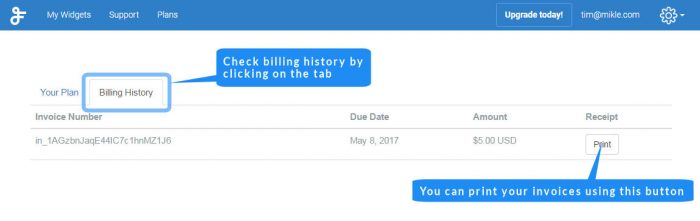
Printing an invoice
You can also make use of the “Print” button alongside each billing entry to print an invoice for your FeedWind subscriptions.
If you need any assistance with your payment or the account dashboard, please contact support.