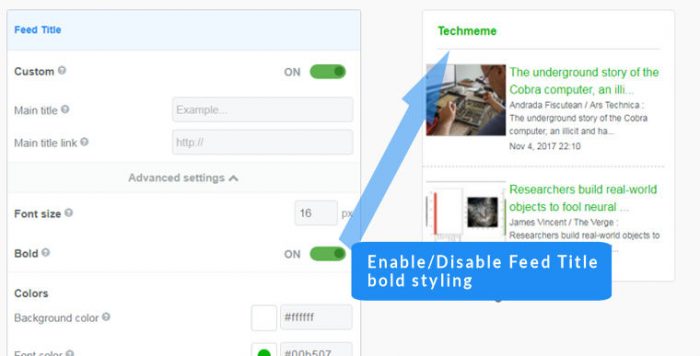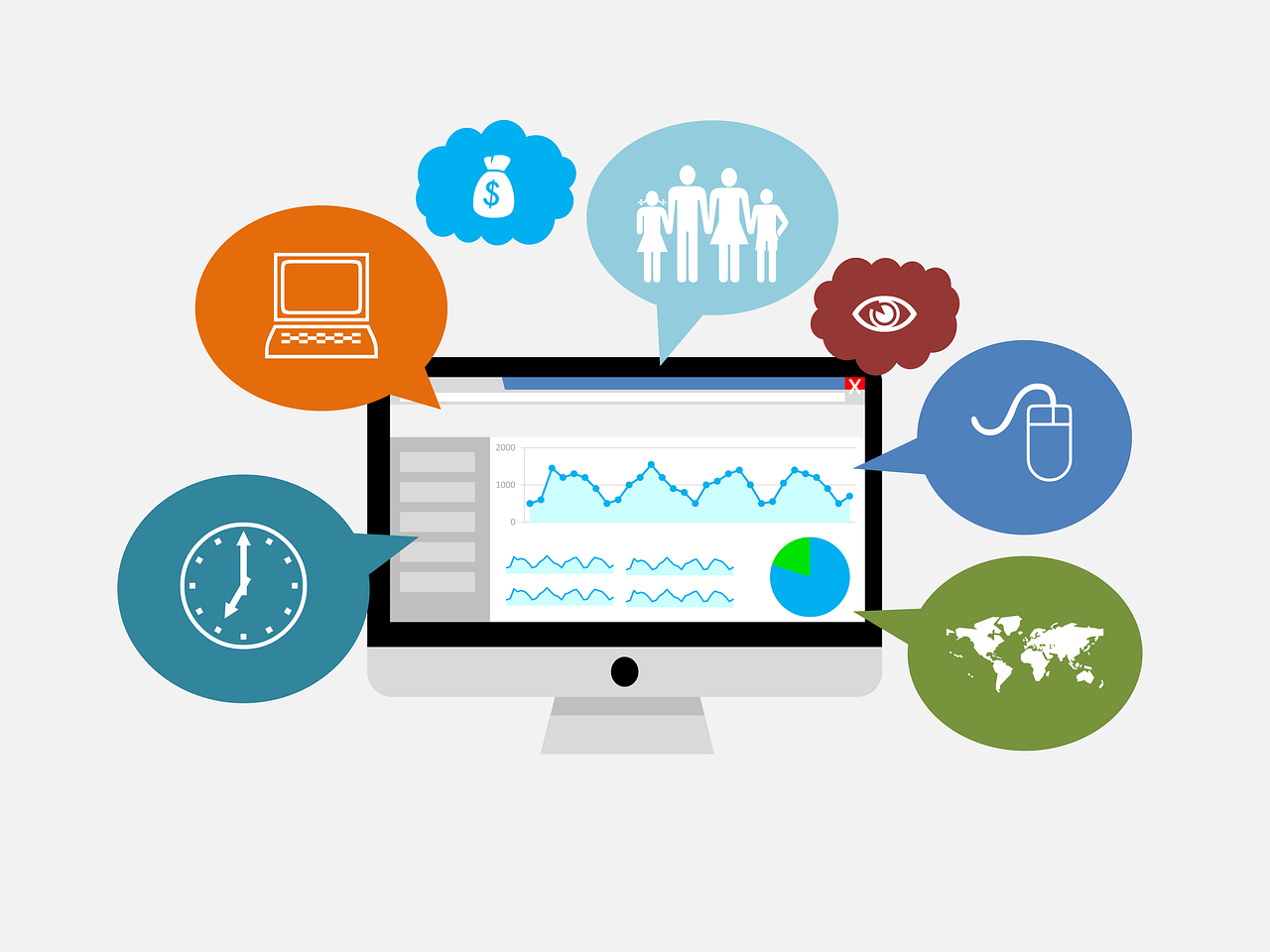Display/Hide Feed Content & Titles
Contents
- Display/hide feed content and titles
-
- Open your rss widget for editing (or create a new widget)
- View the "Feed Content" section of the setup screen
- In the Display Content settings, select the display format you require
- Click Save & Get code button for save your changes into the widget
Easy Steps
The content display format for your RSS widget is controlled by settings made in the Feed Content section of the FeedWind setup screen. To see the effect of these settings, please refer to the examples below.
Feed components
RSS feeds are separated into a number of components: Main Header, Feed Item Titles and Feed Item Descriptions. The Main Header is what you see in the bar above the RSS feed and can be switched on/off independently of the individual Content Titles and Content Description. Each Feed Item consists of a Title and a Description which link through to the relevant article. The feed content will include text, links, video, podcasts, images etc. so whatever is allowable in an HTML tag as media may be found in your RSS feed content.
Note: Your widget layout will also change depending on the style setting (text-only/thumbs/full HTML).
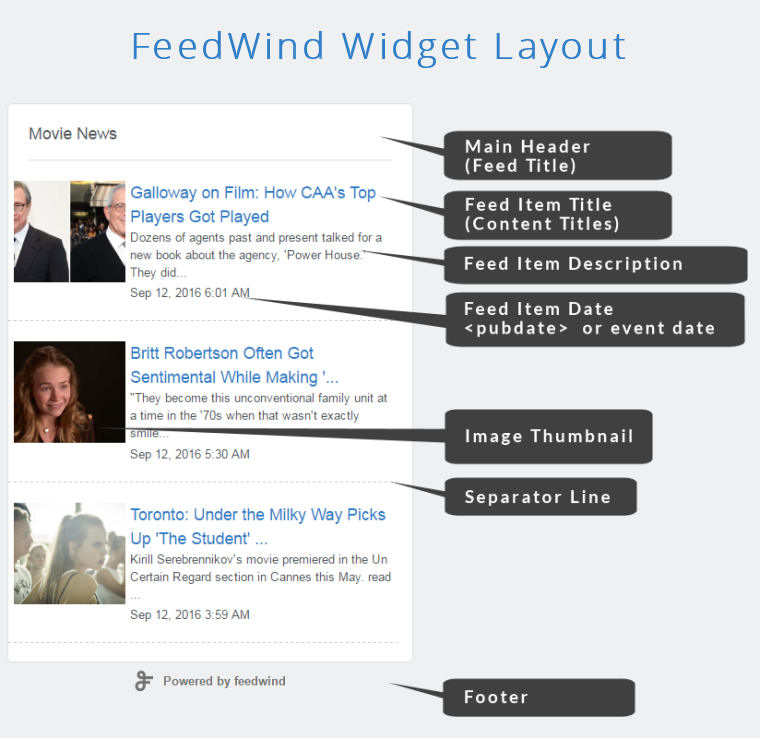
There are three content layout options as shown below:
Both (title + content) |
Title only |
Content only |
| Selecting “Both” will display both the feed item title and the feed content | Selecting “Title only” displays the feed content titles but no content | Selecting Content displays the feed content without titles |
If the Podcast/YouTube player is enabled, please read on.
Note: Also included in an RSS widget is the opportunity to place a YouTube video thumbnail (with full controls) and a podcast icon. These are not controlled by HTML tags or the content display so Podcast/YouTube players will still appear even if the content display is switched off.