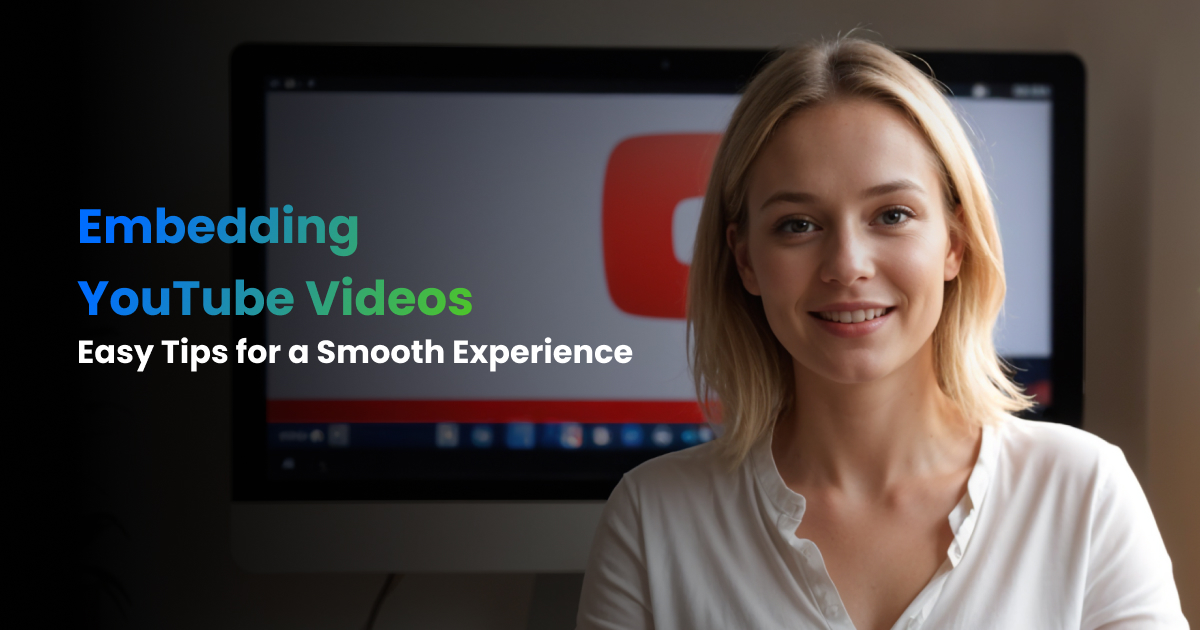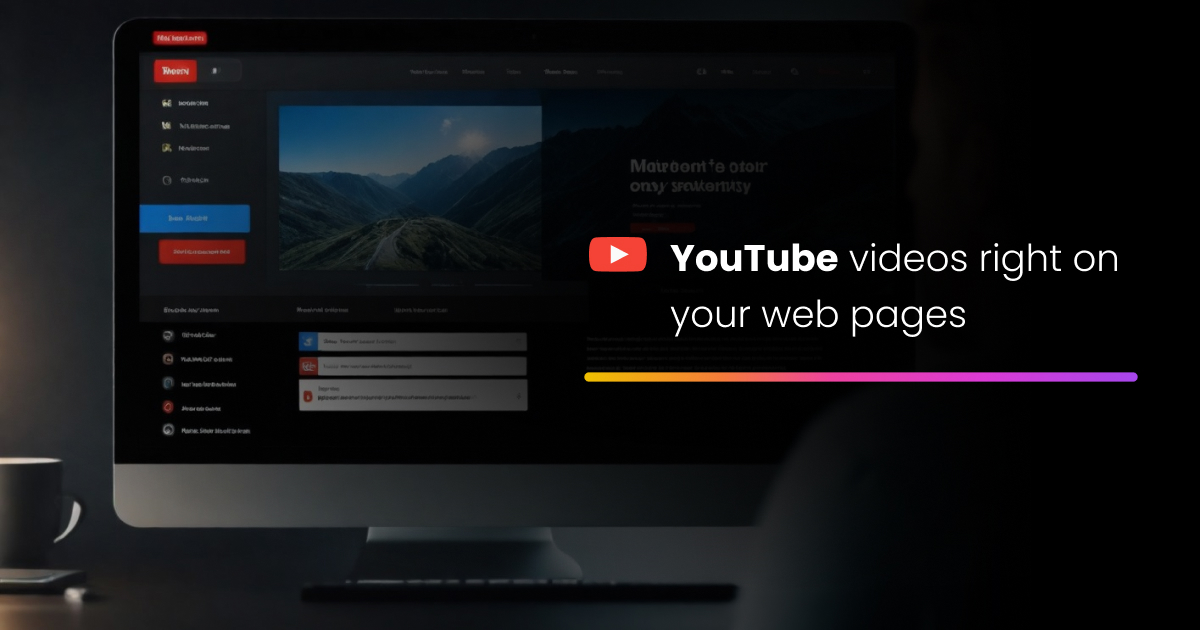Youtube widget example
Following YouTube widget examples show how to create, an RSS widget with a YouTube video widget as a card style.
- Widget Settings
-
-
Create widget ->
RSS -
Feed URL ->
https://www.youtube.com/channel/UCkGCrPKcT3M04WH2QilLJWQ -
General -> Width -> Responsive/In Pixels ->
Responsive -
General -> Style ->
Thumbnail -
General -> Height -> Posts ->
1 -
General -> Scroll ->
ON -
General -> Scroll ->
Horizontal -
General -> Scroll -> Navigation arrow ->
ON -
General -> Scroll -> Autoscroll ->
OFF -
General -> Advanced Settings -> Custom CSS link ->
Show custom css
Note: Copy CSS from below, paste into your CSS file [your-file-name.css] , make changes as per your need and upload to your server or in Dropbox [ Check How to host CSS on Dropbox Click here], copy the complete CSS path [e.g. http//example.com/css/your-file.css] and paste in "Custom CSS Link" field in Feedwind setting. /* Copy CSS from here */ #fw-feed-items .fw-feed-item-image { display: none; } .fw-feed-item, .fw-feed-item:hover { margin: 0; padding: 0; } .fw-feed-item-content-module { margin: 10px; padding: 10px; overflow: hidden; } header { background-image: url(http://co.mikle.com/test/images/mikle-logo.png); background-repeat: no-repeat; background-position: center right 13px; background-size: 70px auto; } .fw-feed-multimediaplayer { box-shadow: 0px 2px 5px #737373ba; } /* CSS Ends Here */
-
Feed Title -> Custom ->
ON -
Feed Title -> Custom -> Main Title ->
Feedwind Youtube Channel -
Feed Title -> Font size ->
16 -
Feed Title -> Colors -> Background color ->
#db0411 -
Feed Title -> Colors -> Font color ->
#FFFFFF -
Feed Content -> Size -> Item title ->
18 -
Feed Content -> Size -> Bold ->
OFF -
Feed Content -> Size -> Content ->
16 -
Feed Content -> Colors -> Title font ->
#4e4f4f -
Feed Content -> Colors -> Content font ->
#505659 -
Feed Content -> Colors -> Background ->
#e0e0e0 -
Feed Content -> Advanced Settings -> Podcast/YouTube ->
ON -
Feed Content -> Advanced Settings -> Podcast/YouTube ->
Display YoutTube player
Rest keep as default
-
Create widget ->
Easy Steps
Check how to create YouTube for the website