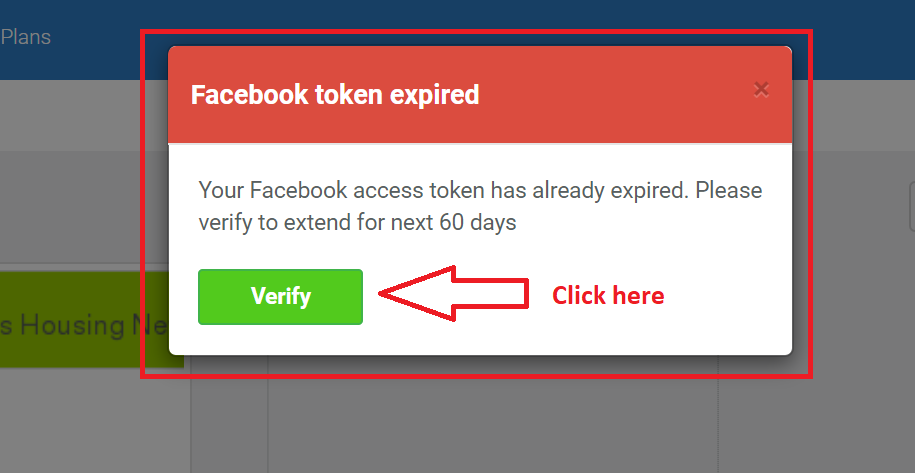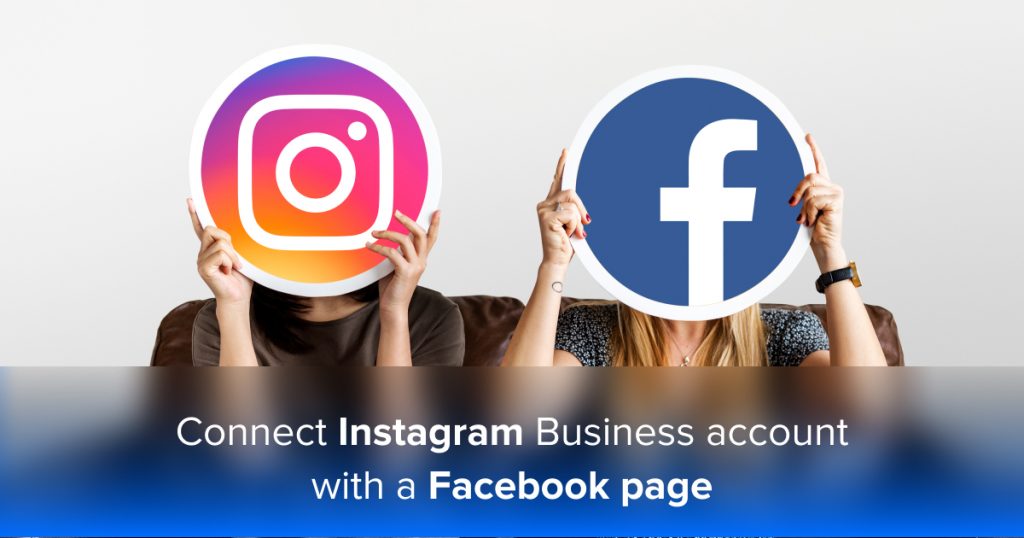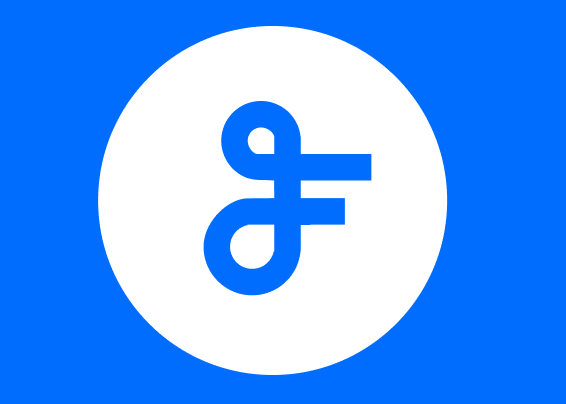Create a Facebook feed widget
Contents
Facebook Widget Setup
Sign in to your FeedWind dashboard and select the Create Widget button. A dialogue window appears where you can click the Facebook icon to create a Facebook widget. After clicking on the Facebook widget button, the setup screen updates to provide options relevant to your choice. Paste or type the Facebook page’s URL into the field provided.
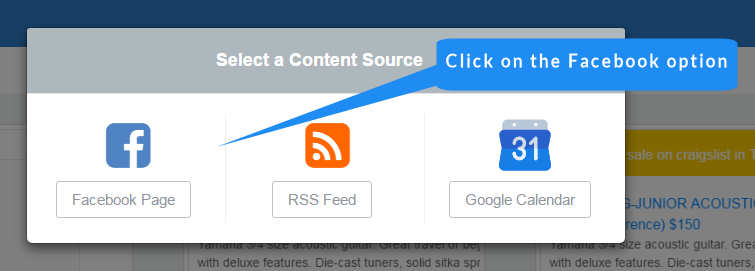
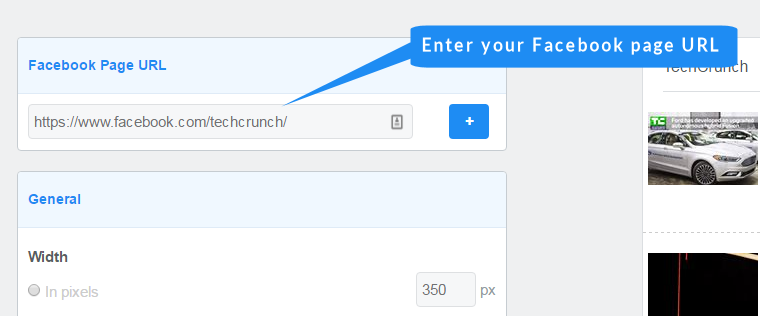
How to Grant User Permissions on Your Facebook Page for FeedWind Widget Setup
To allow another user access for creating and managing FeedWind widgets on your Facebook page, follow these steps:
Step 1: Log into Your Facebook Account
- Sign in to your Facebook account.
- Click your profile icon located in the top-right corner.
Step 2: Access Settings & Privacy
- From the dropdown menu, select Settings & privacy.

Step 3: Go to Settings
- Within the Settings & privacy menu, click on Settings.
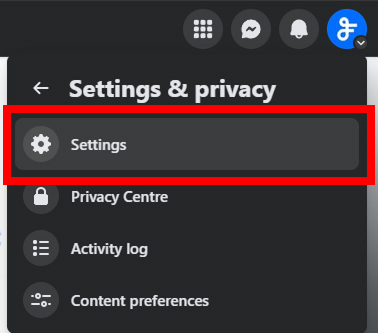
- Under the Audience and visibility section, select Page setup.
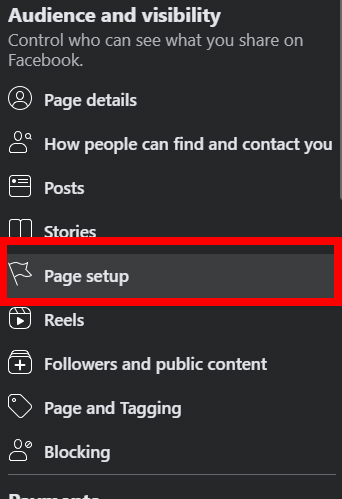
Step 5: Open Page Access Settings
- In the Page setup section, click on Page access.
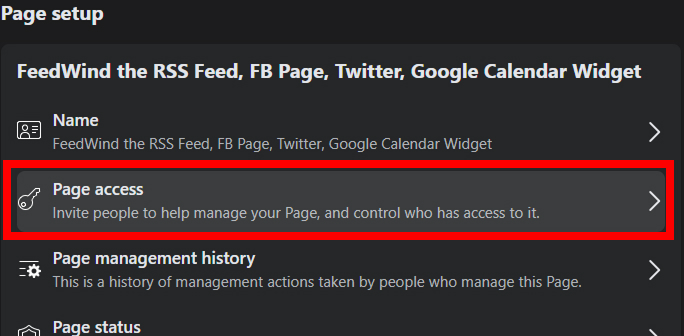
Step 6: Add User for Facebook Access
- Under the Manage and view access area, click the Add New button.

- Enter the name or email of the user who will create and manage FeedWind widgets.
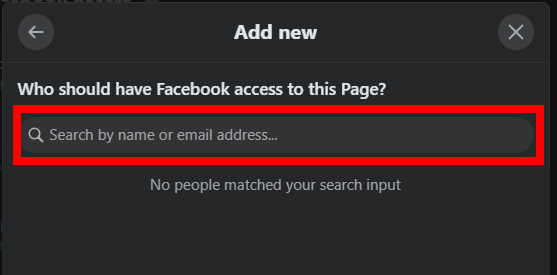
- Assign appropriate permissions to the user as needed, ensuring they have sufficient access for widget setup and management.
After completing these steps, the added user will have the necessary permissions to set up and manage FeedWind widgets directly on your Facebook Page.
Facebook Permissions
For FeedWind to display any content from Facebook, the source page must be a published page, meaning the Facebook page must be publicly accessible. If you are not sure how to do this, please see this Facebook help article about publishing a page.
Users are also required to authenticate their administrative status for Facebook pages before the page can be used to populate a FeedWind feed. Third-party social media managers and the like are advised to refer their clients to this page if questions arise over why you require admin privileges. The purpose is to ensure the integrity of our feeds by preventing unauthorized parties from creating feeds with copyrighted material. The Facebook settings guide from their official documentation found here will explain how to change your role to Admin.
Your feed will appear in the preview alongside the setup options, where you can customize your widget to match your site design. Also, consider using custom CSS to expand your customization options.
Facebook widgets update every 15 minutes for Pro users and every 5 minutes for Plus users. The basic plan updates Facebook feeds every 5 hours. Visit our plans page for more details.
If you have any questions about our Facebook news widget, please check out our Facebook widget FAQ page. If you can’t find answers there, please contact us and we’ll be glad to help!
About expiration date of Facebook token
After Facebook authentication, the token will be valid for 60 days. After that, it will be updated automatically, so Facebook content will be displayed on FeedWind as it is. However, if your FeedWind widget is never displayed during that 60-day period (no requests made to the Facebook API), the token will expire and you will need to authenticate to Facebook again.
When it expires, an error message will appear and the content will not be displayed on FeedWind. To restart the display, log in to FeedWind and re-authenticate. The message “Your Facebook token has expired.” Is displayed. Click the “Confirm” button to display the Facebook authentication screen.