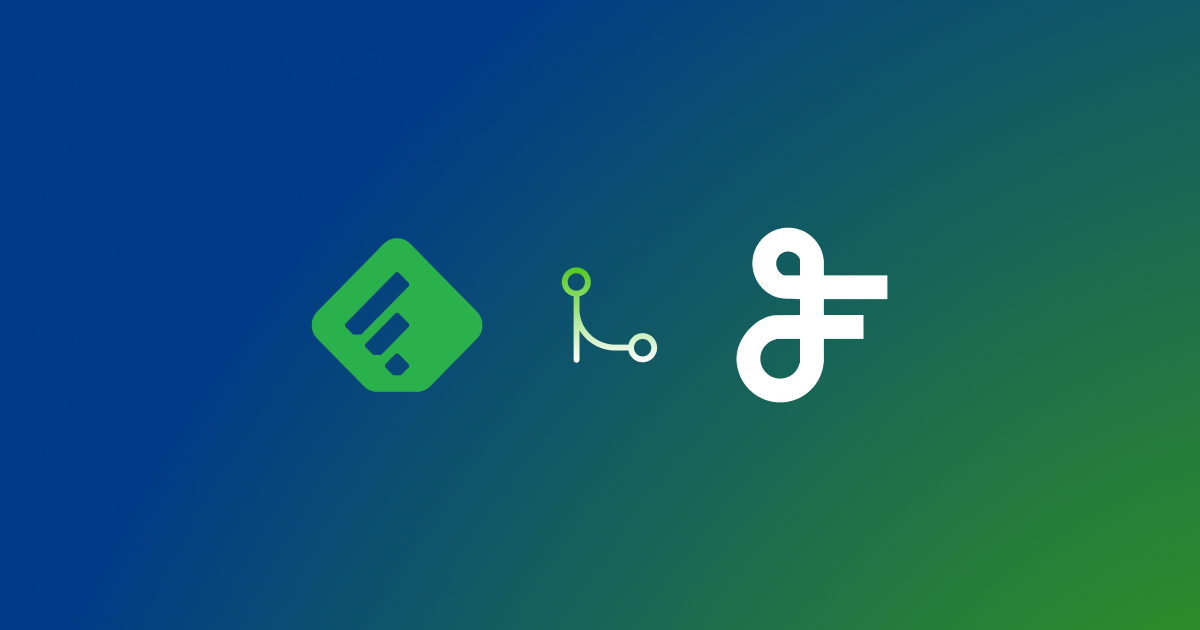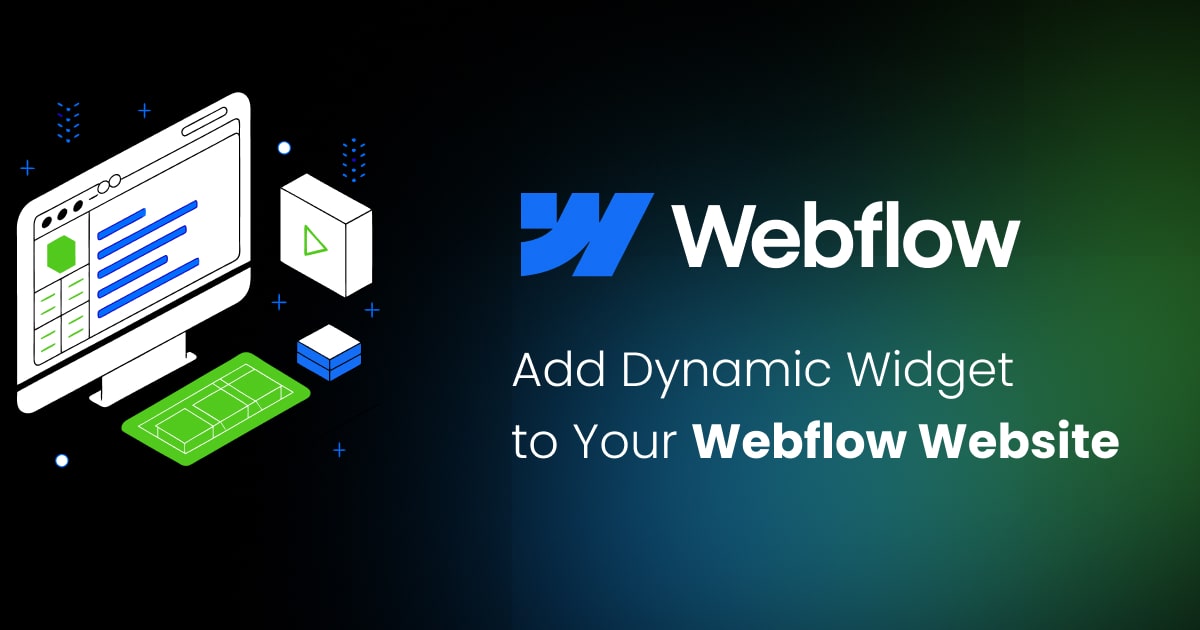YouTube RSS Widget
Contents
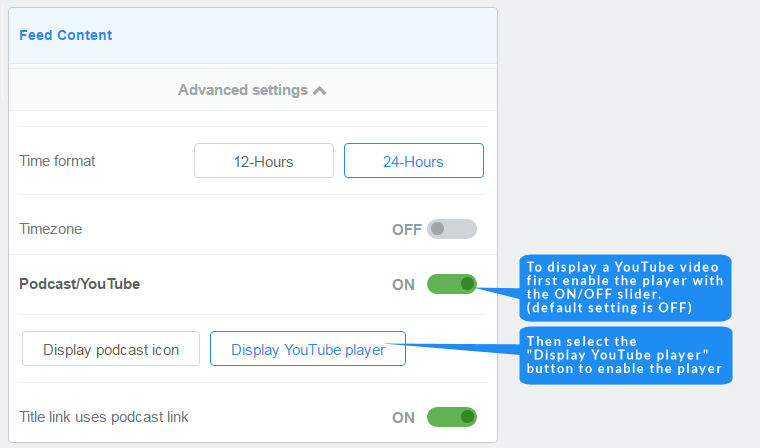
Create a YouTube RSS widget using YouTube URLs
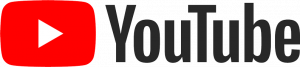
YouTube channels can be embedded in a website as an RSS feed, and FeedWind can display them all. This allows you to publish more than one YouTube RSS channel feed through a widget on your website.
YouTube Widgets are entered into FeedWind using the channel’s URL. Custom channel URLs should work as long as they follow the correct formats, which usually match the defaults found in the address bar. Examples of working formats are listed below:
- https://www.youtube.com/channel/UCkGCrPKcT3M04WH2QilLJWQ
- https://www.youtube.com/c/TED/
- https://www.youtube.com/user/TEDxTalks/
Changing how your YouTube widget looks
Select any parameters that you might want to adjust such as colors and design options and then open the General section, >Advanced Settings, and ensure that “Thumbnail Resizing” is set to “Auto” or set the “Style” to Text only. Either setting will work fine with YouTube videos.
Thumbnail sizing
In the current version of FeedWind, it is not possible to adjust the YouTube player thumbnail size/dimensions.
Display a player, link, or icon
To display a YouTube video player in your feed, open the Feed Content section >Advanced Settings and click on the Display YouTube player button. You can display either a podcast icon (for sound only), or the YouTube video player interface (to play audio or the video) or hide them both and display just a text link to the media.
Switching to “Content Only” in the Feed Contents section removes the text and leaves just the YouTube player behind. The Time/Date can also be toggled to “off” here if required.
Here’s an example of a YouTube RSS feed widget
Displaying multiple YouTube RSS feeds in a single widget
If you need to display RSS feeds from multiple YouTube channels, you can use multiple RSS feeds aggregated into a single feed. YouTube is organized much like many other places that offer continuously updating content. In their case, they use “channels” which are organized just like TV channels, by topic, genres, age group, etc.
The main difference is that a YouTube channel can be started and run by anyone as they are free and not subject to broadcasters fees etc. that TV stations must adhere to. This has made YouTube the world’s largest broadcaster so anyone looking to find suitable content to feed into their site needs to look no further.
YouTube is Royalty free!
Content from YouTube is also royalty-free as long as it is used within the scope of the YouTube Terms of Service. This makes YouTube an ideal source for material for any website. There are 8 years of content uploaded every single day to YouTube – a simply staggering amount of content!
Whatever your YouTube channel offers, it can be fed to any website through a FeedWind widget – it’s easy to set up so there is every reason to give it a try!