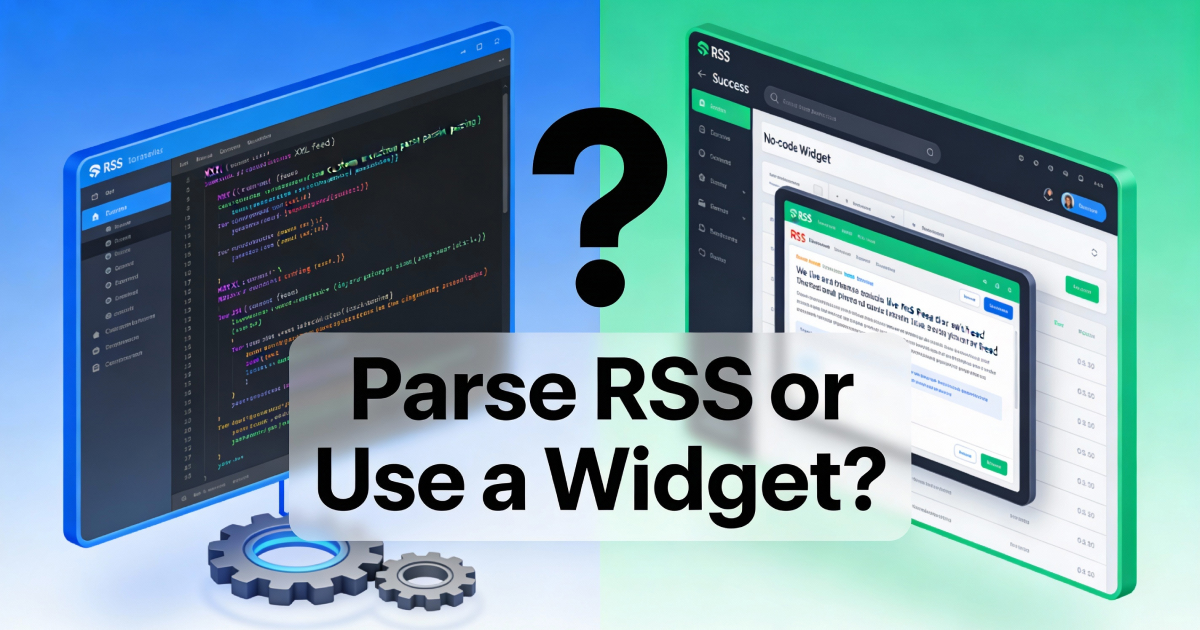How to Place Multiple Widgets on a Web Page
Contents
Multiple RSS widgets
RSS feeds can be derived from multiple sites if you so wish, or from one site and separated by category or other filter. Any RSS feeds can be put together on a page or feeds chosen to relate to different pages on your site. The below image is not a real site but intended to give you an idea of the different feeds available. To ensure your feed widgets match your site design, please read our tutorial on RSS feed widget customization.
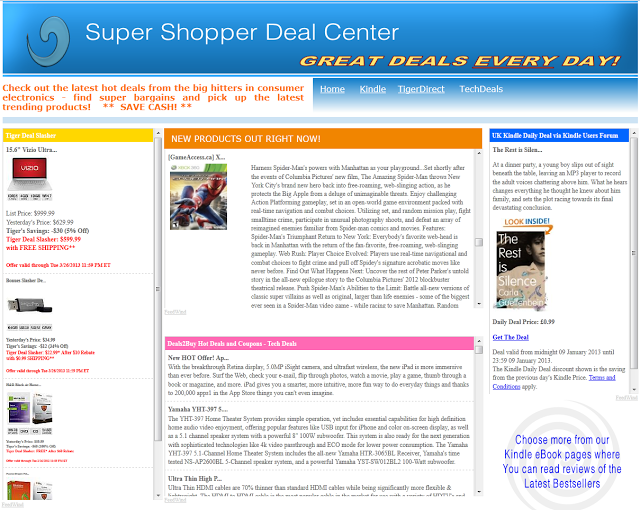
Embed Multiple RSS Widgets on Your Web Page
To add multiple RSS feeds to a site is relatively easy. As a widget you simply paste code into the widget area. On a page body you can either just copy the FeedWind HTML to the body or (so you can control its position properly) you can create a container (a box) to place the code in. It depends on where you intend to place your feeds and what type of site building platform you are using. Most site builders allow you to create containers using the <div> tag.
All you have to do is create containers for each of the feeds in the same way you would create them for text or any other page element. In HTML the <div> command can be used to create containers. Please see our tutorial on container sizing which demonstrates the use of <div> to define RSS feed containers.
In our example, we created a web page which contains a number of different daily deals from the world of electronics. You can find ready made feeds from all sorts of places online. If you just type RSS into the search box on a website, you will usually find a page of RSS links. If you get no results, you can look for an RSS icon or a text link (often found in the footer area of a page).
RSS feeds are available from most big retailers online although to monetize from these feeds you would need to be an affiliate advertiser. Amazon for example do not offer RSS feeds – to display their products you have to be an Amazon Associate.
Frequently Asked Questions
Can I place more than two widgets on one page?
Yes, you can add multiple FeedWind widgets to a single page without limitations.
Do multiple widgets affect performance?
FeedWind widgets are optimized for performance. However, using an excessive number of widgets may impact load time.
Can I style widgets differently?
Yes, each widget can have its own design, layout, and CSS styling.