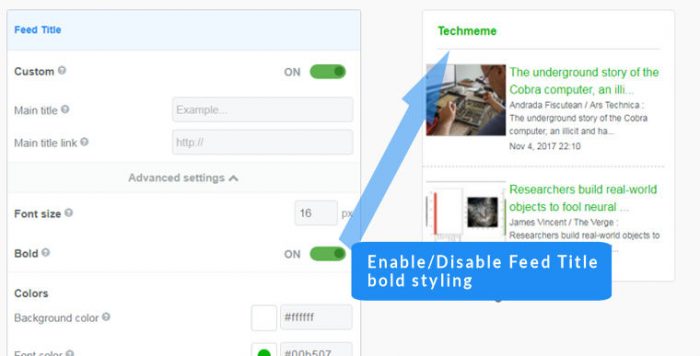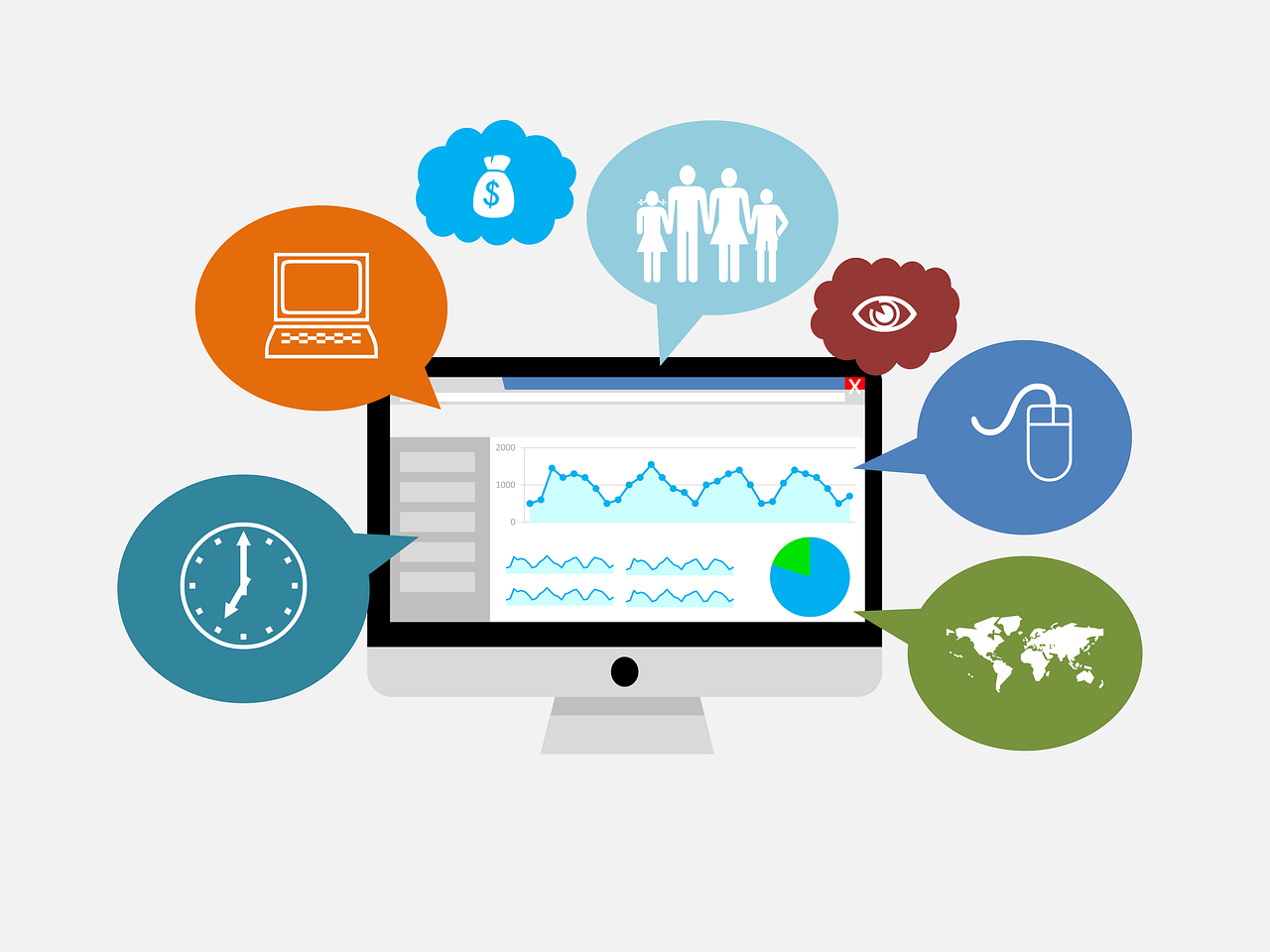Scrollbar and auto-scroll settings
Contents
- Setup scrollbars and manual/auto-scroll feature
-
- On the setup page, go to the General section
- Enable/disable scrolling by switching the slider to on/off
- Enable/disable Automatic scrolling by switching the slider to on/off
- Choose Horizontal or Vertical scroll
- Choose scroll type Normal or Movie credit style
- Set the Scroll speed Normal or Movie credit as you required
- Set the Scroll direction as you required
- Click Save & Get code button for save your changes into the widget
Easy Steps
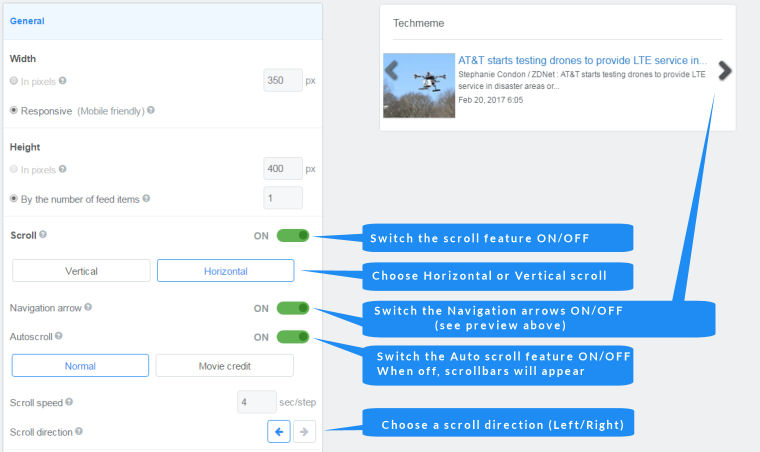
Scroll features in detail
The FeedWind RSS widget has an automatic scrolling feature to make it easier for users to navigate your RSS widget. When the HTML button is “On” and Autoscroll “Off”, there is a manual scrollbar automatically added which is visible all the time. If you select Autoscroll to “On”, the widget feed content will automatically scroll up/down depending on your preference. In autoscroll mode, the scrollbar will be visible on mouseover. and the widget will auto-scroll to the end of the current item list and then start again in an infinite loop.
Movie scroll feature
The “Movie Credit” autoscroll mode allows you to choose one of the 3 scrolling speed options: Slow, Normal and Fast.
Movie scrolling is intended to imitate the type of movement typically seen in movie credits which continuously scroll upwards or downwards.
Normal (stepped) autoscroll feature
The ‘Normal‘ setting is a stepped scroll whereby each item scrolls quickly and stops for the number of seconds set by the user in the “Scroll Step” setting. The longer the feed article or item, the longer this setting needs to be in order to allow the user enough time to read the item.
The examples below demonstrate the available auto scroll types
|
Continuous/Movie autoscroll |
Standard/Stepped autoscroll |
| <!– start feedwind code –> <!– end feedwind code –> | <!– start feedwind code –> <!– end feedwind code –> |