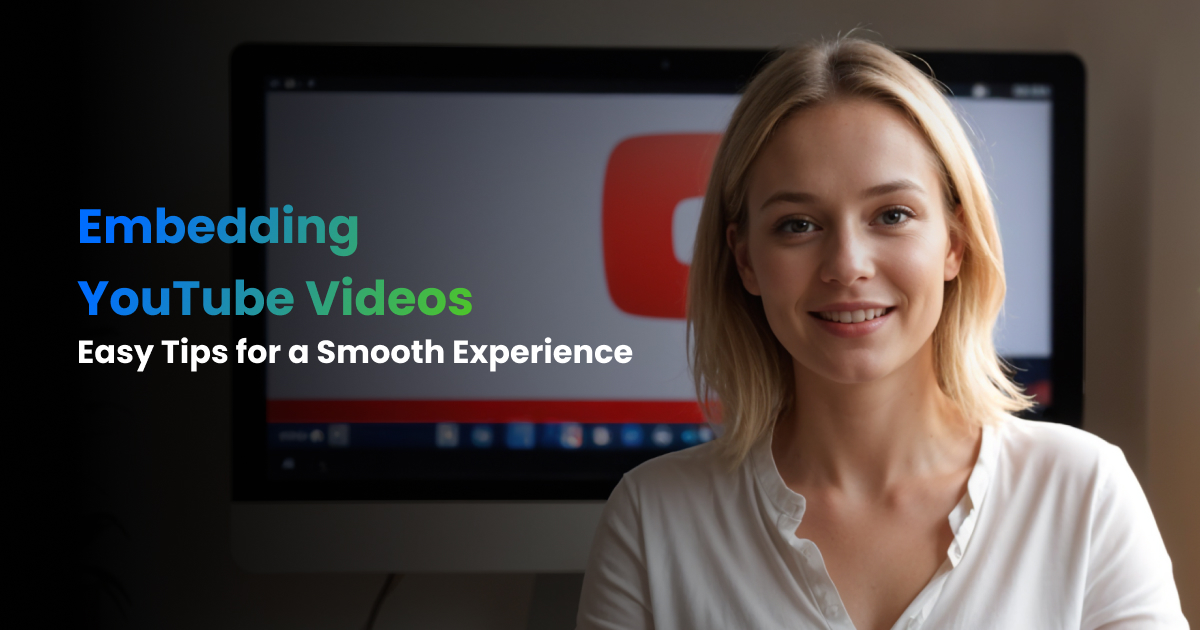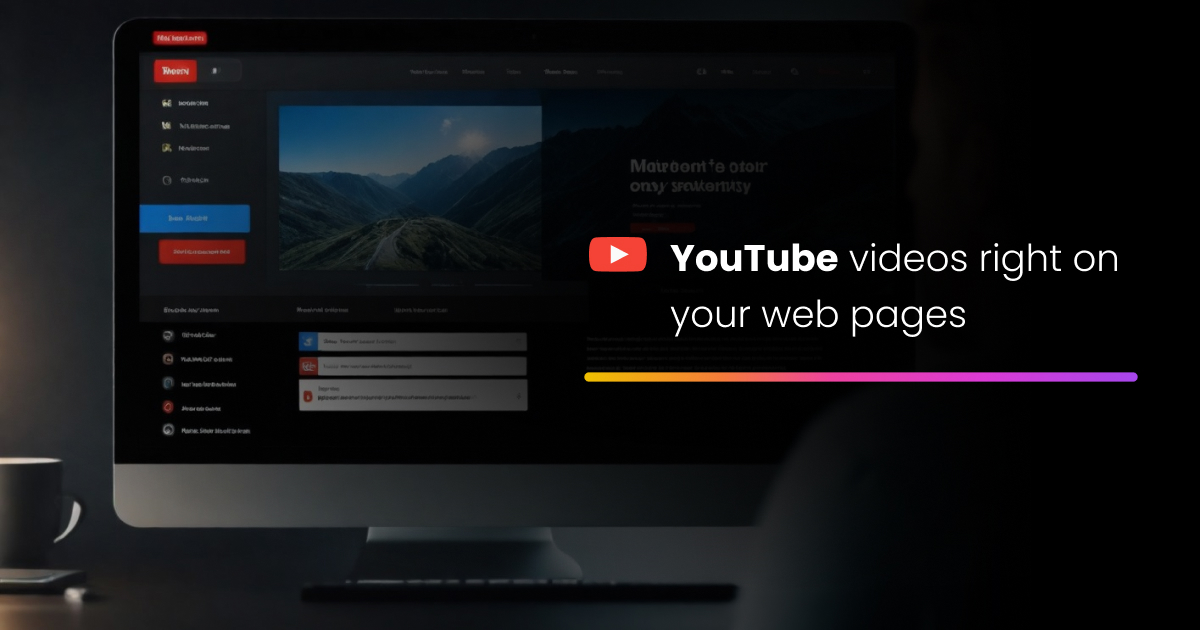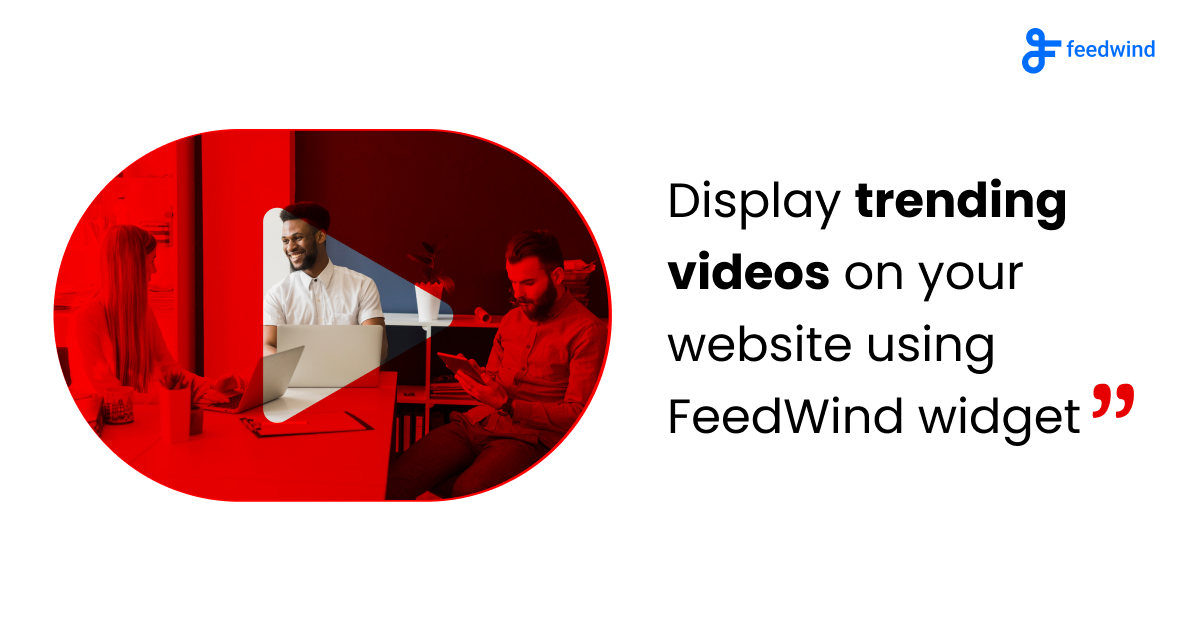Create a YouTube gallery widget using a card style
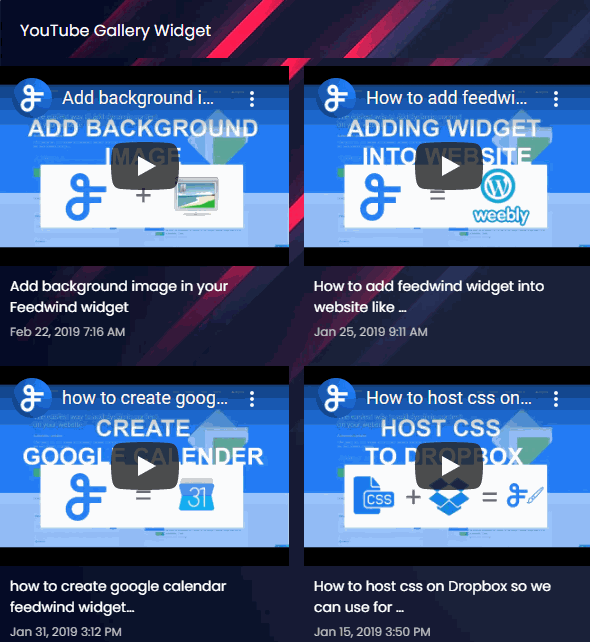 Here’s an example YouTube Gallery Widget followed by steps to create this widget.
Here’s an example YouTube Gallery Widget followed by steps to create this widget.
Use the Feedwind card style option to create a YouTube gallery widget and customize the design as your website theme design
- Widget Settings
-
-
Create widget ->
YouTube -
Feed URL ->
https://www.youtube.com/channel/UCkGCrPKcT3M04WH2QilLJWQ -
General -> Width ->
Responsive -
General -> Style ->
Card -
General -> Width -> Posts ->
2 -
General -> Height -> Posts ->
2 -
General -> Add space between posts ->
15 -
General -> Advanced setting -> Font Style ->
poppins, sans-serif -
Feed Title -> Background Image ->
Add background Image -
Feed Content -Background Color ->
#050c27
Rest keep as default
-
Create widget ->