Social Network Sharing with FeedWind
FeedWind has added the ability to place social network sharing icons (SNS) next to each item in your feed so your visitors can share the links provided quickly to their Facebook, LinkedIn or Twitter pages.
How to activate social network sharing icons
![]()
Follow these steps to activate social share icons in your FeedWind feeds:
- In the settings screen for your widget, navigate to the [Advanced settings] tab at the bottom of the left side panel and click the down arrow.
- Scroll to the [Social share] switch–which should be ‘off’ by default–and switch it to ‘on’.
- The widget preview on the right should display social share icons on each item in your widget, which can be clicked to make sure the links reach the correct landing page(s).
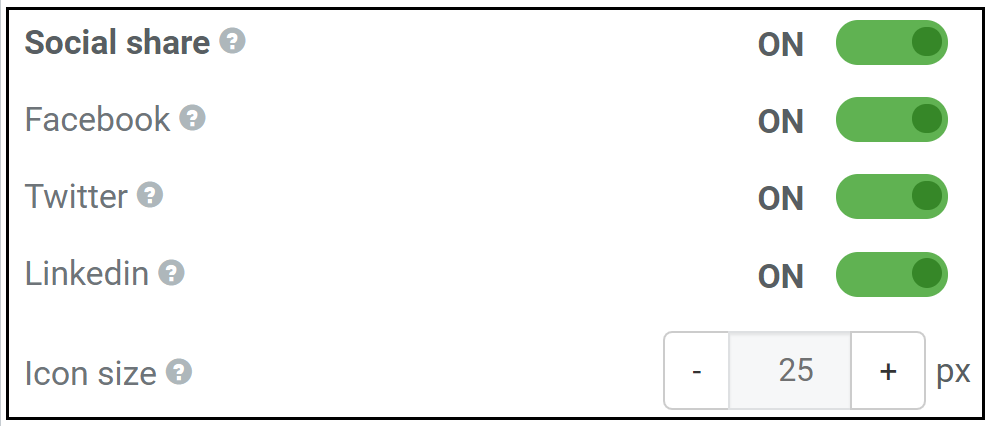
In the Social share menu pictured above, you can toggle the Facebook and Twitter icons on or off individually, as shown in the image above. You can also adjust the icon size in pixels using the plus(+) or minus(-) buttons.
Selecting an icon from your feed will open the sharing window for the respective social media site, which may be different depending on the device and web browser in use. For example, social media sharing on mobile devices may open the social media app instead of its web browser page. We recommend adding a disclaimer near your FeedWind widget informing visitors that clicking an icon will redirect them off the current page. This is to avoid any unintentional sharing of private content.


