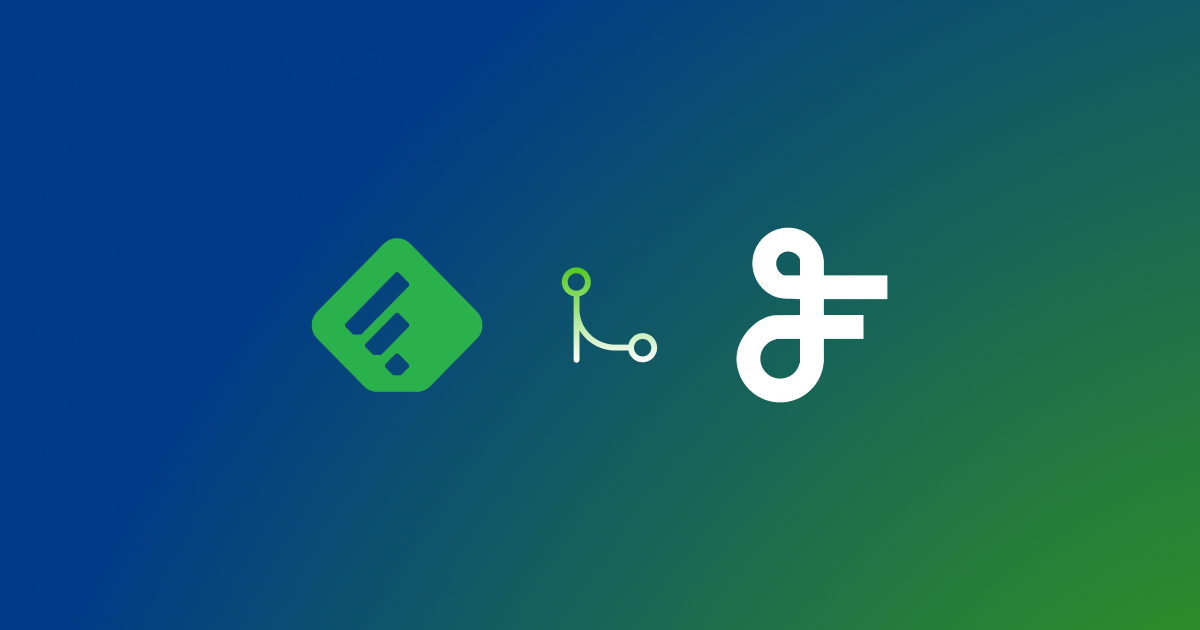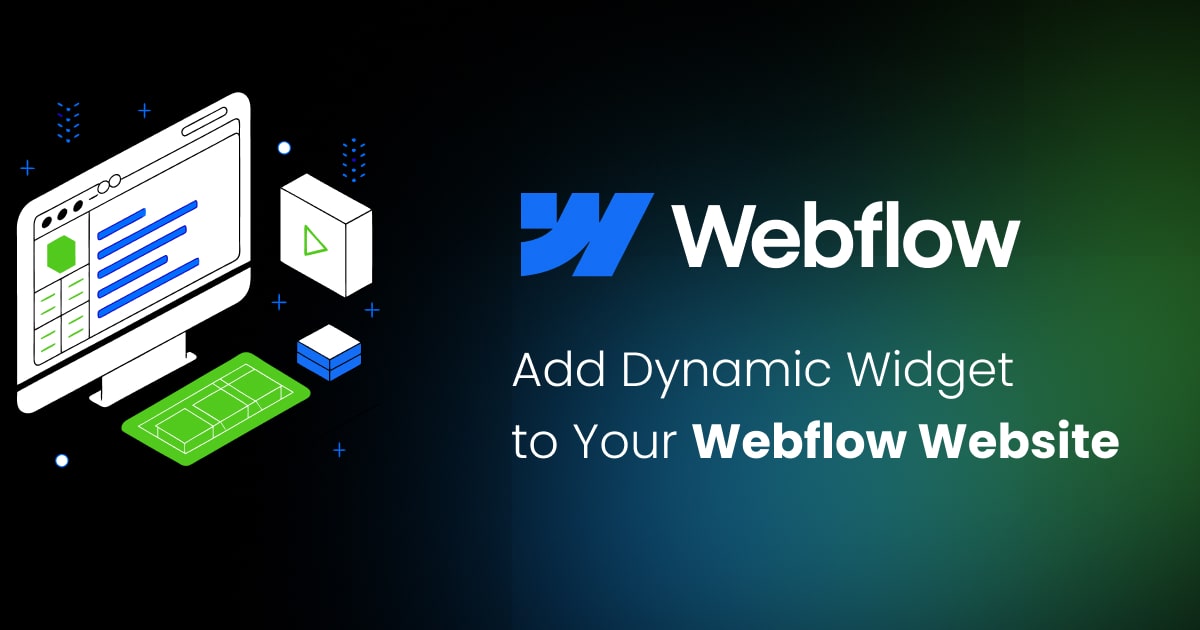Supported site building platforms
Contents
The FeedWind RSS widget is compatible with a wide range of popular website building platforms, both online and offline. Whether you’re a beginner blogger or an experienced marketer, FeedWind aims to make adding dynamic content to your website easy and seamless. In this guide, we’ll cover the platforms we support and offer helpful tips on embedding our widget into your site.

Online site building platforms / blogs
FeedWind has been tested and verified to work with many online site builders and blogging platforms. Below is a list of some of the most popular platforms where our RSS widget can be integrated:
- Elementor: A widely used WordPress page builder.
- HubSpot CMS Hub: Ideal for marketing teams looking to easily manage and optimize website content.
- Webflow: A flexible, visual development platform.
- Blogger (Blogspot): Google’s free and easy-to-use blogging platform.
- Drupal: A powerful CMS, particularly popular for more complex sites.
- Joomla: Another robust CMS, offering good flexibility.
- Shopify: A leading e-commerce platform for online stores.
- SquareSpace: Known for its visually appealing templates, great for creatives.
- Weebly: Simple and intuitive, suitable for beginners.
- Strikingly: Best for quick single-page websites.
- Wix: User-friendly, popular for small businesses.
- WordPress: The most widely-used CMS, flexible for all kinds of websites.
- Divi Builder: A popular WordPress page builder that provides powerful design tools.
- Google Sites: A free option for simple websites, integrated with Google tools.
Desktop website building software
For those who prefer working with desktop-based tools, FeedWind is also compatible with several offline website building programs:
- Adobe Dreamweaver: A feature-rich option for coding and visual web design.
- Adobe SiteBuilder: A builder by Adobe for designing web pages.
- Serif PagePlus: An older desktop-based website design tool that supports HTML integration.
Free vs. Paid Platforms: HTML Module Availability
Online site builders typically come in several versions: free, paid, and freemium. One key feature that often distinguishes paid plans from free ones is the availability of an HTML module. This module allows users to add custom code—like the FeedWind RSS widget—to their website. The HTML module is often accessible within the text editor or a dedicated “code” section where HTML can be pasted.
How to Add FeedWind to Your Website
After creating and saving a widget on FeedWind, you’ll receive a code snippet to embed into your site. Here are some tips to ensure it works correctly:
1. Paste Code in the Right Editor
Most website builders offer a text editor that allows you to switch to an HTML view. Look for icons or tabs like:
< ></><HTML>- Source
- Or, in WordPress, the Text tab of the page/post editor.
Switching to HTML view allows you to paste the FeedWind code directly into your content. This ensures that the widget displays properly instead of showing the code itself.
2. Avoid Formatting Editors
If you accidentally paste the FeedWind code into a standard WYSIWYG (What You See Is What You Get) editor, you’ll likely see the code itself rather than the widget. Make sure to use the editor’s HTML mode for correct functionality.
Need Help?
Still not sure where to place the FeedWind code in your site builder? Feel free to contact us, and include the name of your site builder in your request. We’re here to help you make the most out of your FeedWind experience.
Conclusion
FeedWind’s compatibility with a broad spectrum of website building platforms ensures that you can easily add dynamic, engaging content to your site—whether you use a modern visual builder like Elementor or a classic CMS like Joomla. Just remember to use the correct HTML editor to integrate your widget seamlessly.
Ready to enhance your site with real-time content? Start today and make your website come alive with FeedWind!