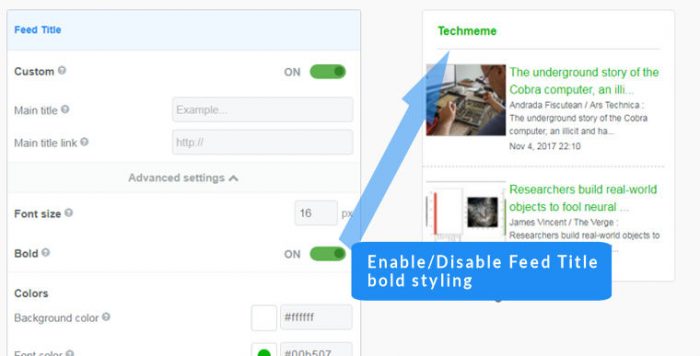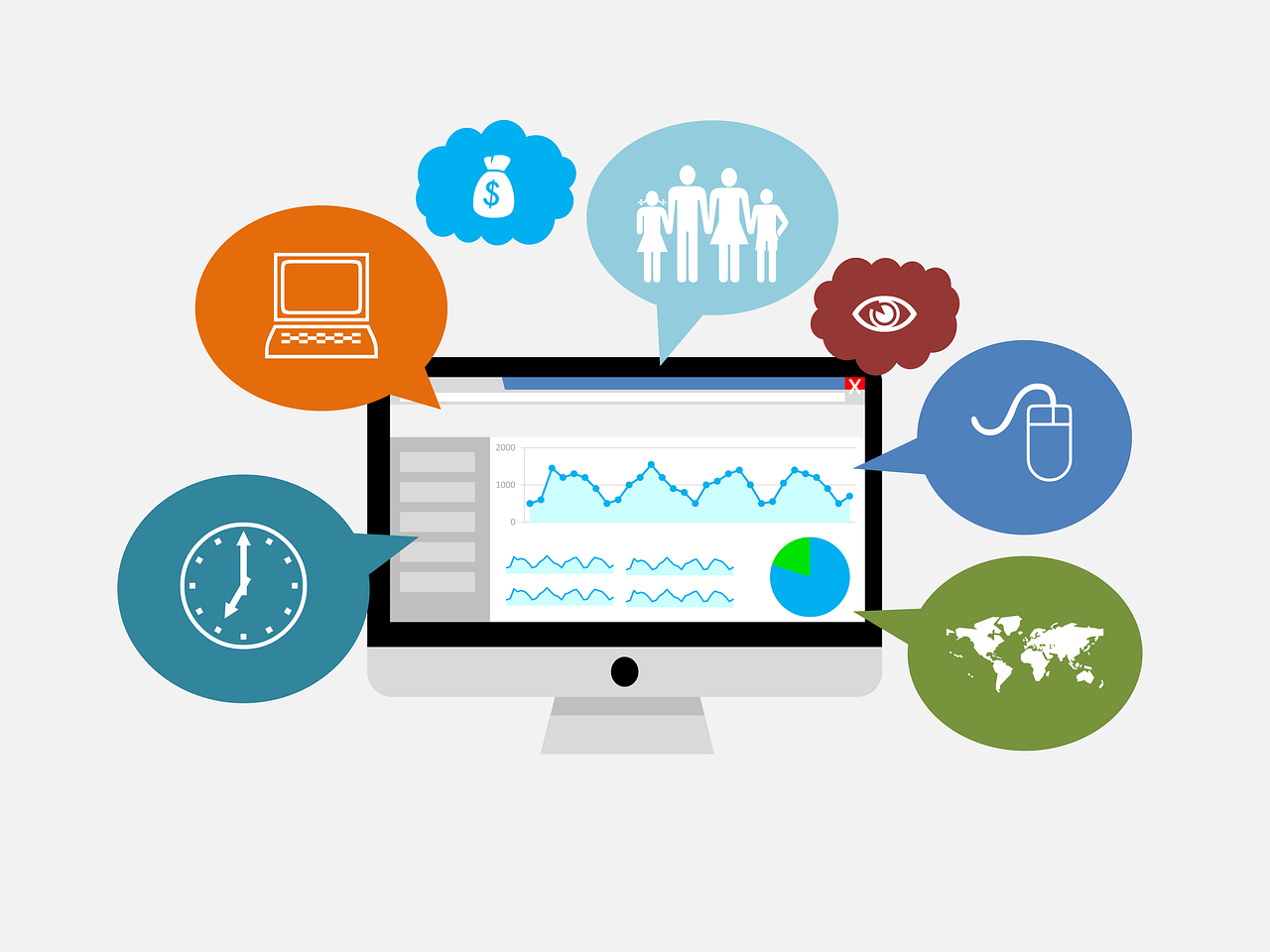Save your widgets
Contents
To save widgets you must first sign up for a Feedwind account
When you sign up, FeedWind provides a dashboard where you can store your widgets in a widget library, recalling them whenever needed in order to apply edits. To sign up, we only need your email address; no credit card or personal information is required.
To save your widget during the widget setup process , click on the Save & Get code button at the top of the setup screen. You will get a confirmation message that your widget has been saved and if a new widget, it will appear in your library, otherwise it will update the widget you are working on.
Name your widgets
It is easier to manage your widgets if you name the widget before saving but this is not essential. FeedWind will automatically name your widgets if you do not enter a name for them.
Your dashboard (widget library)
When you have saved a new widget and return to the dashboard, your widget will appear in the library. In the widget library you can copy/edit/delete/rename an existing widget. Further information is available in this support page: