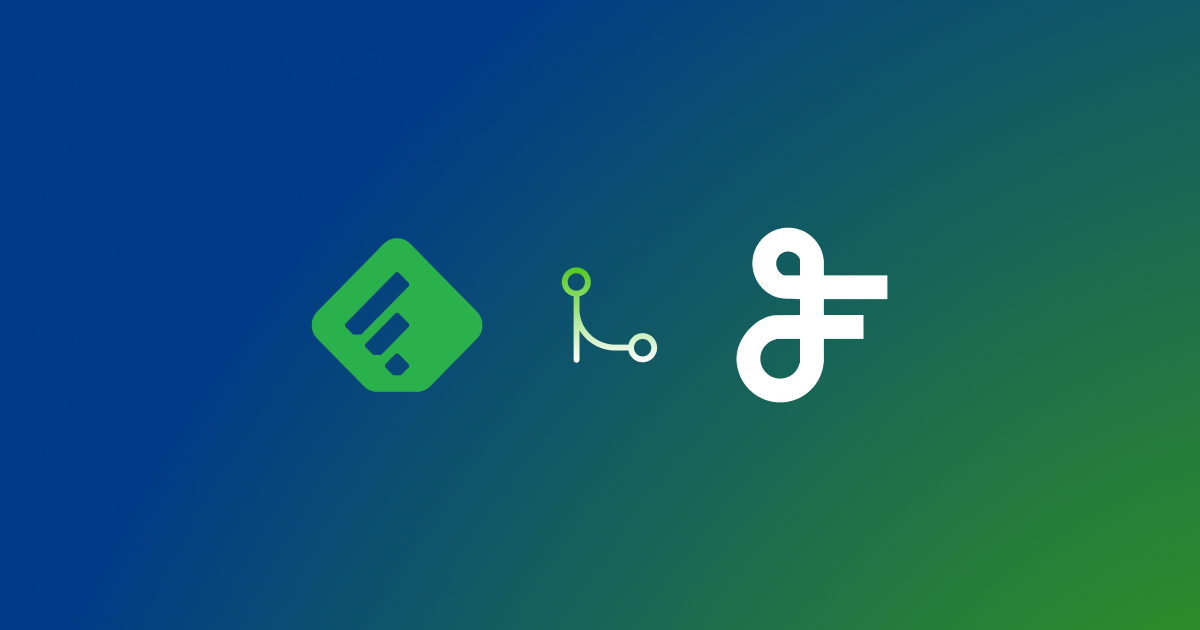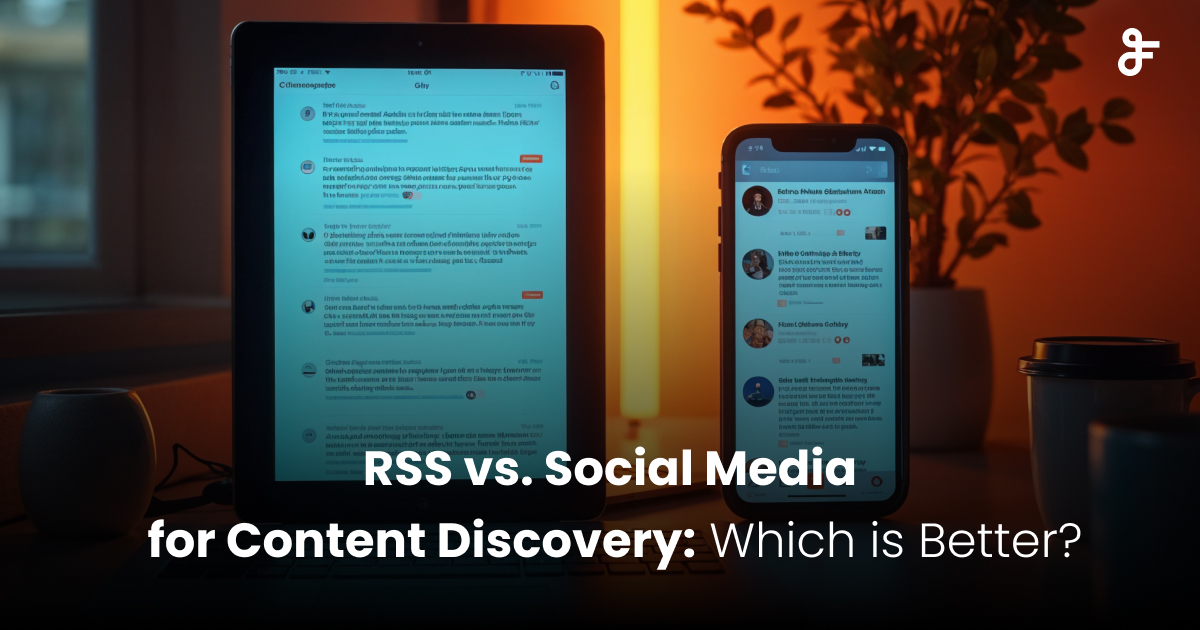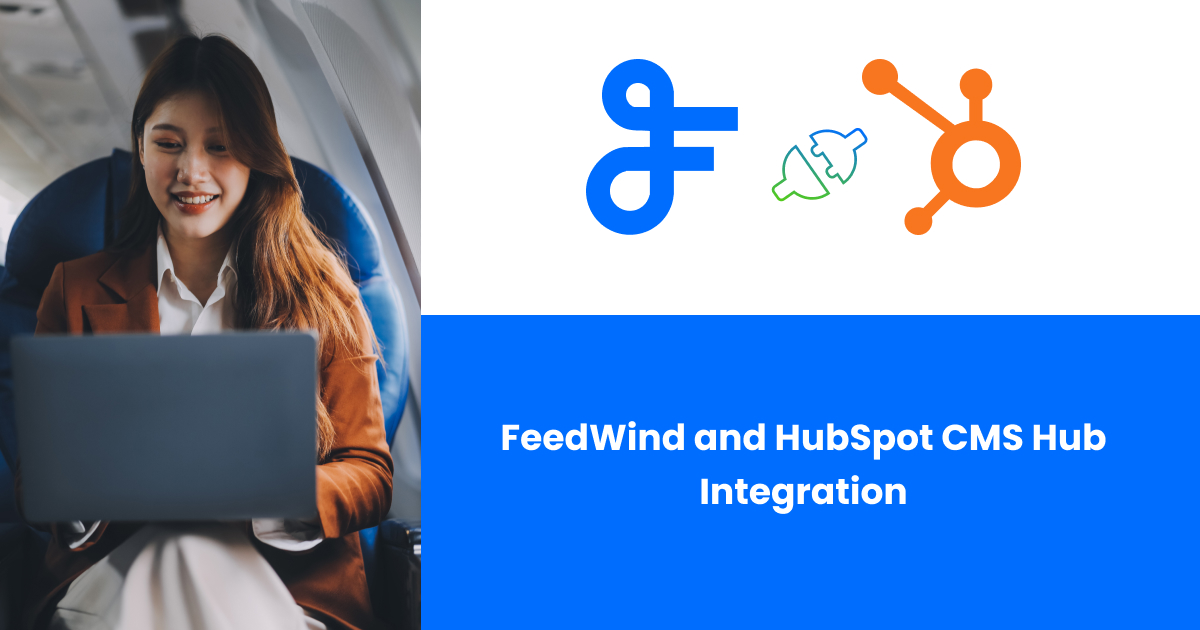How to Add a Weather Widget on Your Website: A Step-by-Step Guide
Contents
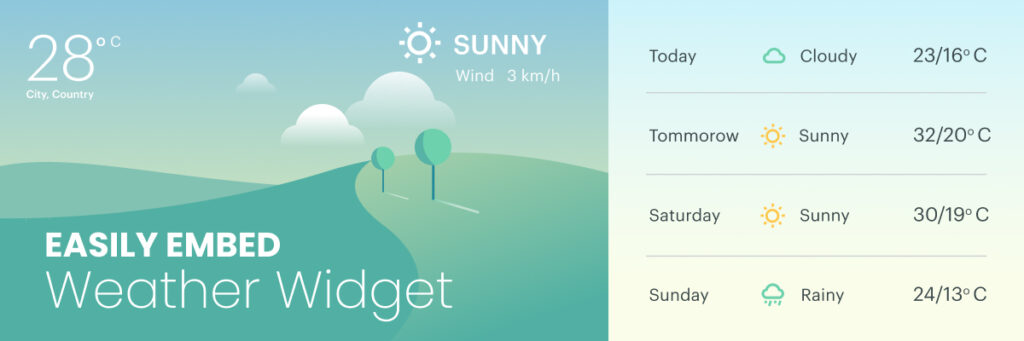
Do you want to add a weather widget to your website? In this step-by-step guide, we will show you how to do it using FeedWind, a popular and user-friendly widget generator. Weather widgets provide real-time weather updates and enhance the overall user experience. Whether you’re a blogger, a news website, or someone who loves keeping up with the latest weather updates, this tutorial is for you. Say goodbye to the hassle of checking multiple websites and welcome the convenience of having the weather forecast right at your fingertips. We will also explore the benefits of using FeedWind’s weather widget and discuss the different types of weather widgets available.
Weather Widget Example
Let’s Begin
Step 1: Sign up for an account on FeedWind
To get started, visit the FeedWind website (www.feed.mikle.com) and sign up for a free account. Fill in the required details and create your login credentials.
Step 2: Create a new widget
Once you’ve signed up and logged in, you’ll be directed to the dashboard. Click on the “Create New Widget” button and then select ”RSS Widget” from the popup to begin creating your weather widget.
Step 3: Choose the weather feed source
FeedWind offers multiple weather feed sources to choose from. Select the one that suits your needs best. Here are some of the best sources for live weather conditions that also provide RSS feeds:
- AccuWeather: AccuWeather provides accurate weather forecasts through its RSS feed. You need to grab the location ID number for the place you want to monitor, and then add it to a predefined URL: http://rss.accuweather.com/rss/liveweather_rss.asp?locCode=[location code]. Please note that it appears that the AccuWeather RSS feed only works for US locations.
New York City- https://rss.accuweather.com/rss/liveweather_rss.asp?metric=1&locCode=10021
Headline – https://rss.accuweather.com/rss/mt-blog-rss.asp?blog=headlines - National Weather Service: The National Weather Service provides a range of RSS feeds covering a broad number of severe weather alerts and warnings. It is highly US-centric but does provide a few non-US feeds.
URL – https://www.weather.gov/rss - BBC Weather: BBC Weather provides RSS feeds for 3-day forecasts as well as observation data for a number of global locations.
London City Airport- https://weather-broker-cdn.api.bbci.co.uk/en/observation/rss/2643123 - FOX Weather: FOX Weather provides precise, personal, and powerful weather information.
URL – Fox Weather RSS Feeds | FOX Weather
Step 4: Customize your weather widget
After selecting the weather feed source, you can customize various aspects of your weather widget. This includes choosing the layout, color scheme, font style, and size. You can also add additional elements such as location names and temperature units.
Step 5: Generate the widget code
Once you’re satisfied with the customization options, click on the “Generate Code” button. FeedWind will generate a code snippet specifically tailored for your weather widget.
Step 6: Copy and paste the code into your website
Copy the generated code snippet and navigate to your website’s HTML editor or content management system (CMS). Locate the section of your website where you want the weather widget to appear and paste the code there. Save the changes.
Step 7: Preview and test the widget
After embedding the code, preview your website to see how the weather widget looks and functions. Test its responsiveness and ensure that it displays accurate weather information.
Benefits of using FeedWind weather widget on website
- Easy to use: FeedWind provides a user-friendly interface that makes it simple for anyone, regardless of technical expertise, to embed a weather widget on their website.
- Real-time updates: The weather widget powered by FeedWind ensures that your visitors receive up-to-date weather information without any delays.
- Customization options: With FeedWind, you have the freedom to customize your weather widget to match the design and branding of your website. You can choose from various layouts, color schemes, and font styles to create a seamless integration.
- Multiple weather feed sources: FeedWind offers a wide range of weather feed sources, allowing you to select the one that best suits your location and preferences.
Different types of weather widgets for websites
- Current weather widget: This type of widget displays the current weather conditions, including temperature, humidity, wind speed, and more.
- Forecast widget: Forecast widgets provide users with a glimpse into the future by displaying the predicted weather conditions for the upcoming days or weeks.
- Radar widget: Radar widgets show real-time radar images of precipitation patterns in a specific area.
- Satellite widget: Satellite widgets display satellite images of cloud cover and other atmospheric conditions.
By showcasing multiple types of weather widgets on your website, you can provide visitors with a comprehensive view of the current and forecasted weather conditions in an engaging and visually appealing manner.
Embedding a weather widget on your website using FeedWind is a straightforward process that offers numerous benefits. With its easy-to-use interface, customization options, and support for various weather feed sources, FeedWind allows you to enhance your website’s functionality and provide valuable information to your visitors. Whether you choose to display the current weather, forecast, radar images, or satellite imagery, incorporating a weather widget can greatly improve the user experience on your website. Check out an example of a weather widget.