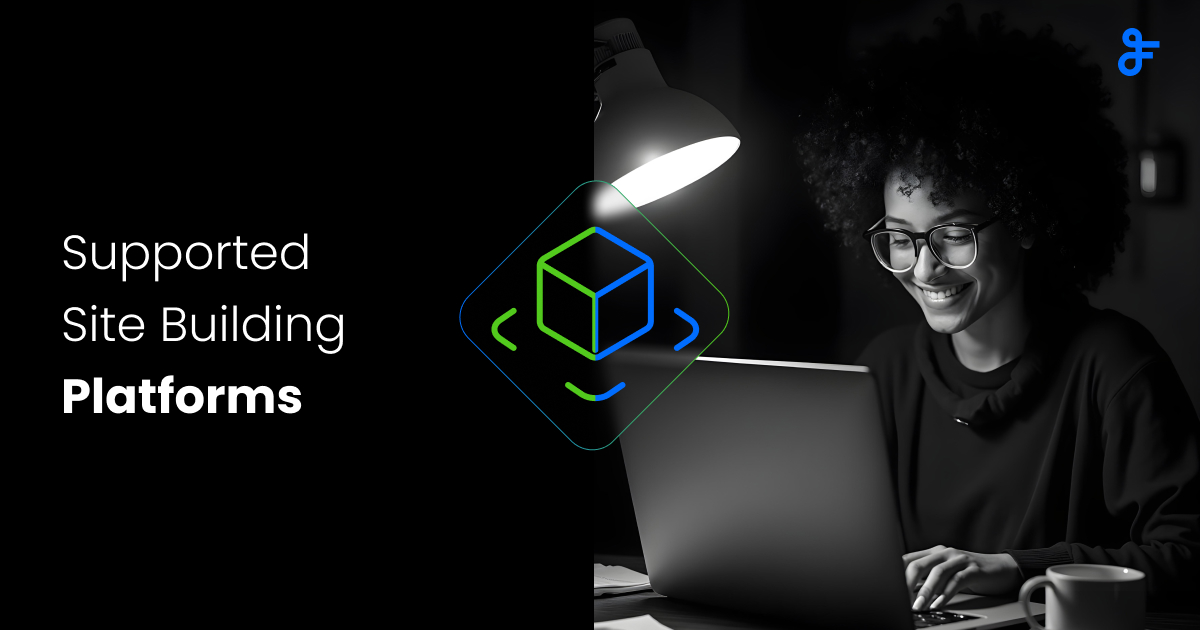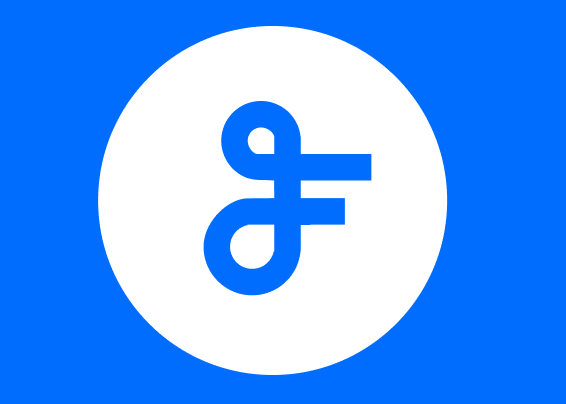Find Out Which Web Browser Version You Are Using
In order to solve your problem with a FeedWind widget or assist with your question, our support team might ask you which web browser version you are using. If you are not sure or you don’t know how to find out which version you have, you can do it by following the instructions below.
If you are using Google Chrome:
1) Open the browser.
2) Click on the three vertical dots right below the X button at the top right corner.
3) Scroll over “Help” in the drop-down menu and select “About Google Chrome”.
4) You will get the version you are using (for example: Version 63.0.3239.108).
If you are using Firefox:
1) Open the browser.
2) Click on the three bars right below the X button at the top right corner.
3) Click “Help” (if you cannot find it, look for a question mark).
4) Go to “About Firefox” and you will see the version number (for example: 47.0.2).
If you are using Internet Explorer:
1) Open the browser.
2) Find the “Tools” button below the X button at the top right corner of the page (the icon looks like a cogwheel). If you have IE 8, click on the “Help” button.
3) Select “About Internet Explorer” and you will get the version number (for example: 11.0.9600.18860).
If you are using Safari:
1) Open the browser.
2) Select “Safari” at the top of the screen.
3) Click on “About Safari” in the drop-down menu and you will get the version number (it’s the first number, outside the brackets, for example: 11.0.3).
Please note that FeedWind supports only the above mentioned web browsers.