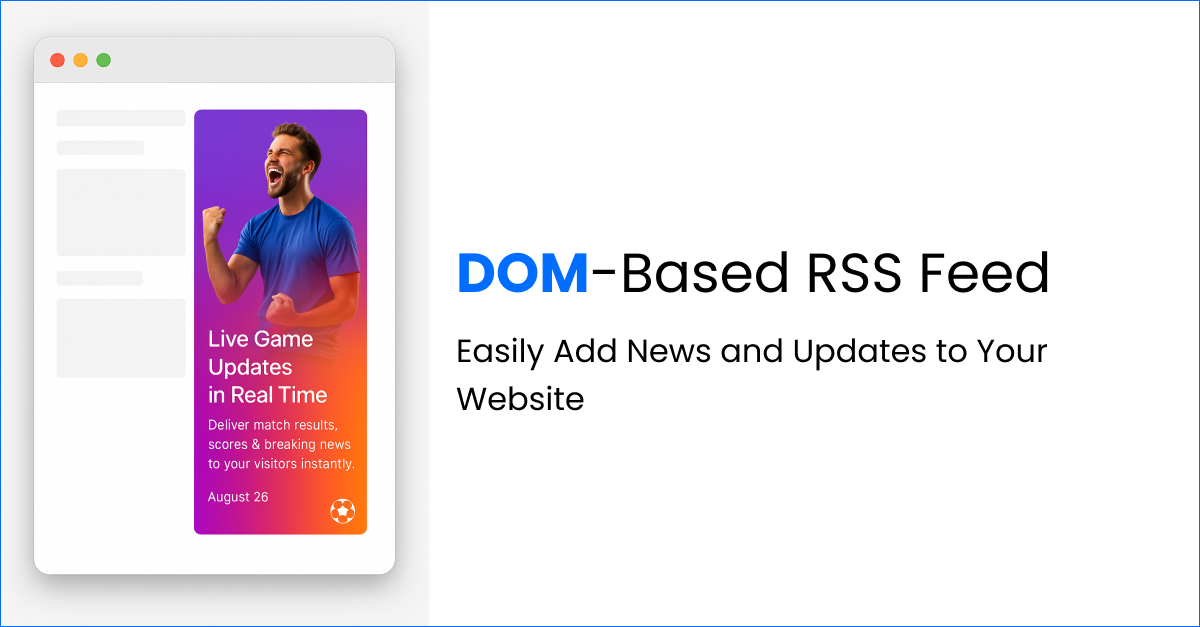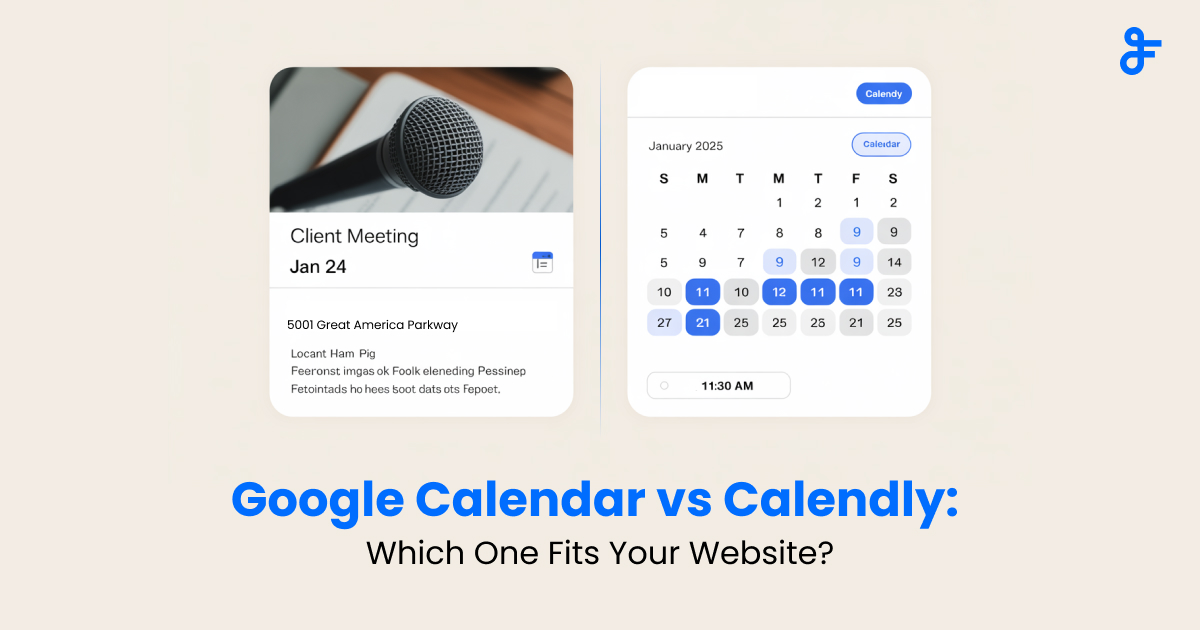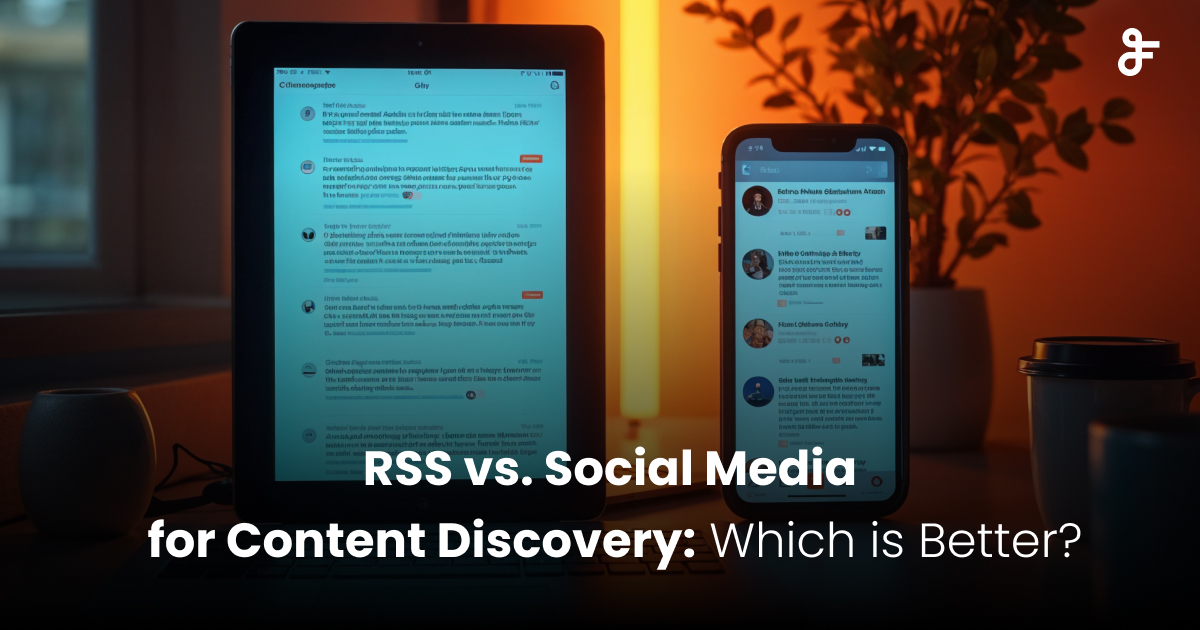Feedly vs. FeedWind: Your Secret Weapons for Stress-Free Content Magic
Contents
How to Stay Organized and Impress Your Audience
Ever feel like you’re drowning in browser tabs trying to keep up with blogs, news, and social media? You’re not alone. Let’s talk about Feedly and FeedWind—two tools that feel like having a superhero sidekick for your content chaos. Spoiler: They don’t compete. They complete each other.
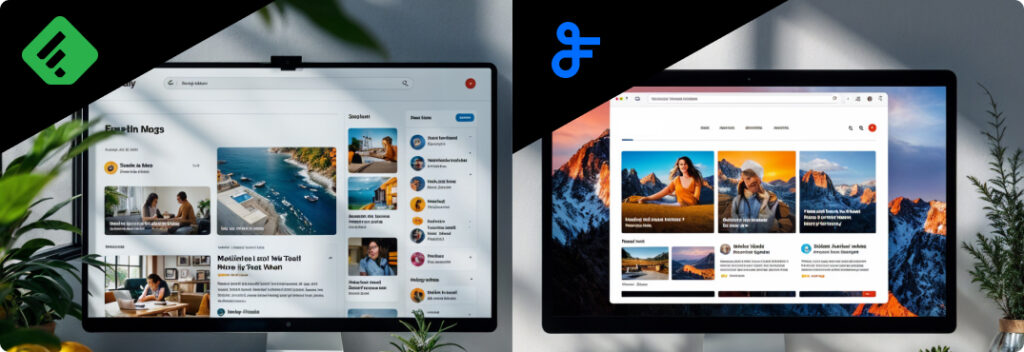
What Do Feedly and FeedWind Actually Do?
Let’s cut through the jargon:
- Feedly: Your Digital best friend for Staying in the Know
Imagine an app that acts like a personal librarian, gathering all your favorite blogs, news sites, and YouTube channels into one tidy space. No more frantic Googling or losing track of that genius article you swore you bookmarked.- Perfect for: Busy bees who want to stay ahead without the headache.
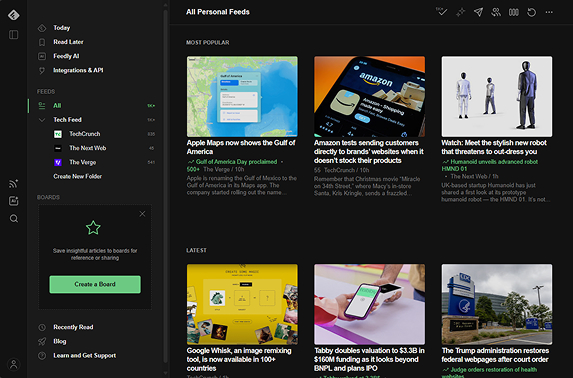
- FeedWind: Your Website’s Flashy Marquee
Tired of manually updating your website’s “Latest News” section every week? FeedWind does the heavy lifting by turning your blog posts or social updates into a sleek, auto-updating widget. Think of it like a digital billboard that never sleeps.- Perfect for: Anyone who wants their website to look pro without hiring a pro.
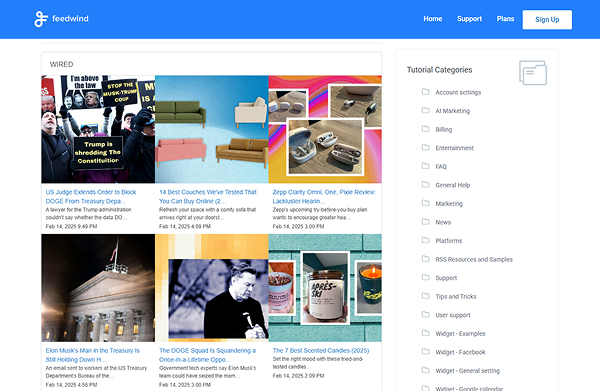
Why They’re Like Coffee and Donuts
Let’s say you run a tech blog. Here’s the dynamic duo in action:
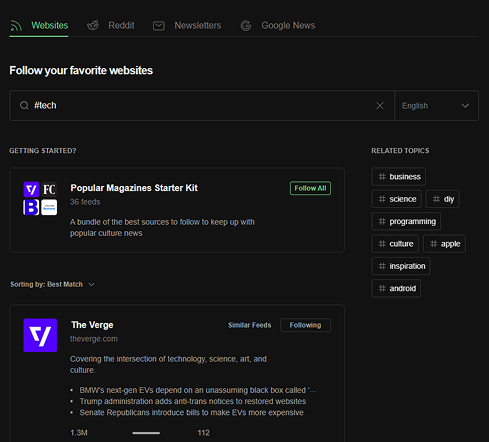
- Step 1: Feedly Finds the Gold
Follow Tech blogs, competitor sites, and hashtags like #Tech. Feedly’s AI even whispers, “Hey, succulents are trending!” so you’re always in the loop.
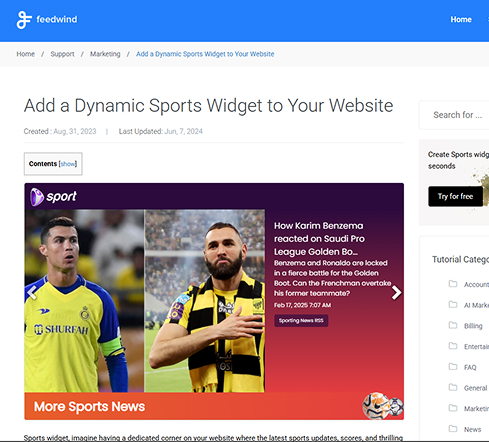
- Step 2: FeedWind Shows Off the Goods
Add a FeedWind widget on your homepage to display your latest sports, tech news or Instagram posts. Match it to your site’s vibe—mint green fonts, anyone? —and watch visitors stick around longer.
The Nutshell Comparison
Let’s keep it simple:
| Feature | Feedly | FeedWind |
|---|---|---|
| Main Job | Your content detective | Your website’s hype person |
| Best For | Research nerds & info hoarders | “Set it and forget it” folks |
| Tech Skills | As easy as Netflix | Switch On/Off, Select, done ✅ |
| Cost | Free to start, upgrades for power users | Free + “advanced design tools” premium |
| Content Organization | Organize content with boards, categories, and collections | Customize widget layout and styling to match your website’s look |
| Real-Time Updates | Automatic updates for subscribed feeds | Live updates on embedded content |
| Integrations | Integrates with tools like Pocket, Evernote, IFTTT, and Zapier | Supports multiple feed sources & social media feed integration |
| Customization | Personalized feed experience and interface | Highly customizable widget design |
| Supported Platforms | Available as a web app and mobile apps (iOS, Android) | Seamlessly integrates with top-rated platforms such as WordPress, Joomla, Drupal, Blogger, Wix, Squarespace, Shopify, Weebly, and more |
| User Experience | Mobile-friendly with offline reading capabilities | Responsive design for desktops, tablets, and mobile devices |
Which Tool is Your Soulmate?
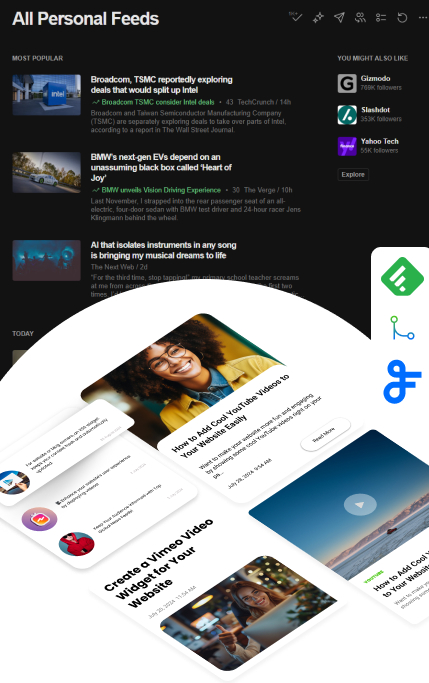
- You’ll Love Feedly If…
- You’ve ever cried, “Where did I read that article?!”
- You want alerts for exactly what matters (e.g., “tech trends 2025”).
- You work with a team and want to share articles in Slack or Trello.
- You’ll Love FeedWind If…
- Your website’s “News” section hasn’t been updated since 2022.
- You’d rather binge Netflix than tweak HTML code.
- You want visitors to think, “Wow, this site is alive!”
How to Get Started (Seriously, It’s Easier Than IKEA Furniture)
Feedly in 3 Steps:
- Sign up (free!).
- Add your go-to blogs or topics (cough like “how to keep orchids alive”).
- Let Feedly organize it all. Boom—your new content hub is ready.
FeedWind in 3 Steps:
- Grab a free account.
- Create a widget (paste your blog’s RSS feed or let FeedWind find it for you).
- Copy-paste the code into your site. Even WordPress newbies can do this blindfolded.
Free Plans? Yes, Please!
Both tools let you test-drive them for $0:
- Feedly Free: Track 100+ sources. Perfect for hobbyists or curious cats.
- FeedWind Free: Build basic widgets. Ideal for dipping your toes in.
Upgrade only if:
- You need Feedly’s team features (great for offices).
- You want FeedWind’s fancy design tools (for that ~luxe~ website vibe).
Final Takeaway
Feedly and FeedWind are the ultimate tag team. Use Feedly to collect the gems and FeedWind to flaunt them. Together, they’ll save you hours, keep your website fresh, and make you feel like you’ve got your life together (even if you don’t).
Ready to try?
- Start with Feedly: www.feedly.com
- Build your FeedWind widget: www.feedwind.com
P.S. Your secret’s safe with us—no one needs to know how easy it was. 😎
About FeedWind
We’re here to help you turn your website from “meh” to “WOW” without the tech tantrums. No coding, no chaos—just good vibes and fresh content. Try us today!