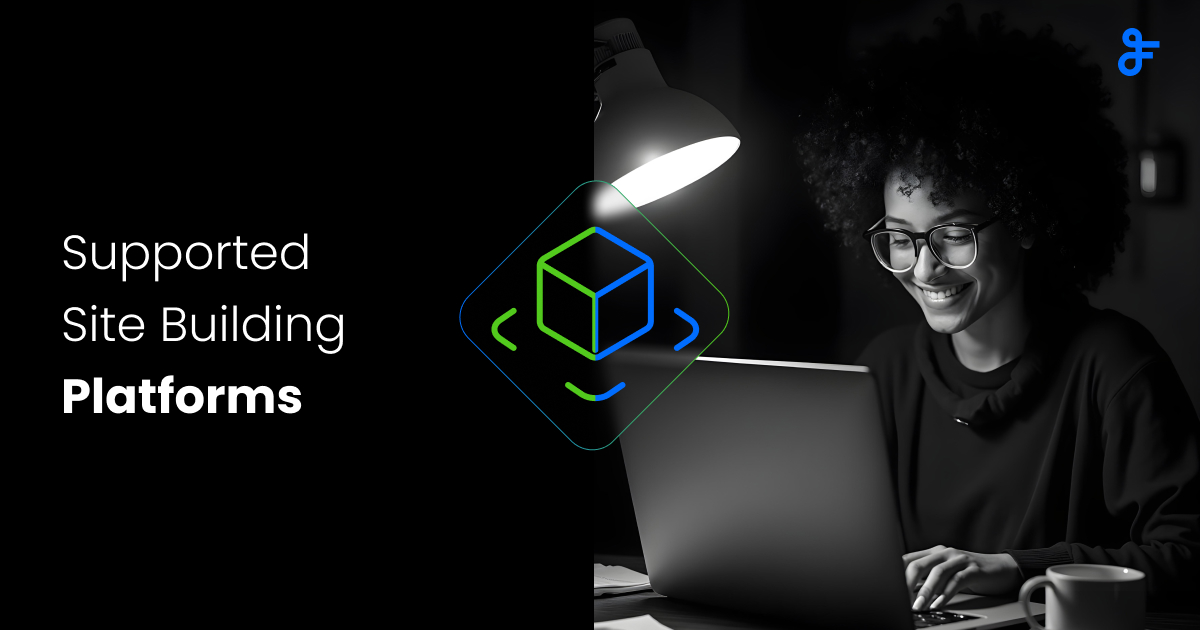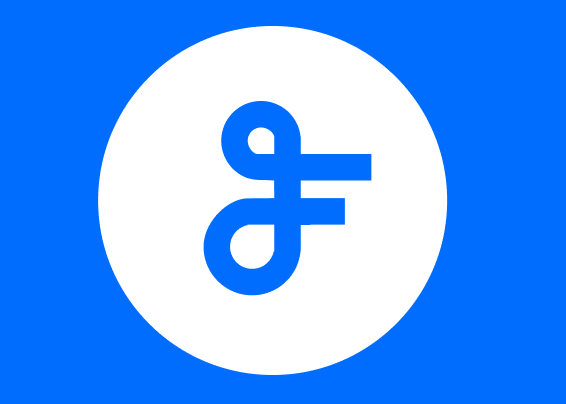Change or recover a FeedWind password
- Change or recover your FeedWind password
-
- Open the setup screen and click the Sign in button
- Click the Forgot password? link (below the Login button)
- Enter your email address and click Reset my password now
- Check your email, locate and open the email titled “Password reset request”
- Click on the link inside the email
- In the dialogue that follows, enter a new password, confirm it and press Save & Get code
- Login using your account username and your new password
Easy Steps
Password reset detailed instructions
If you have forgotten your Feedwind password or need to change it, visit the setup screen and attempt to sign in. There you will find a “Forgot password?” link just below the login button.
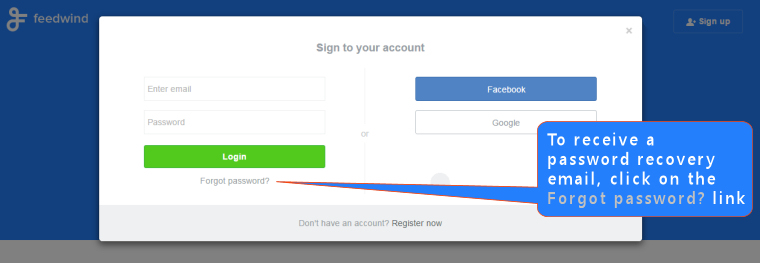
When you click on that link, you will be presented with a dialogue where you can enter your email and we will send you a link which will allow you to change your FeedWind password.
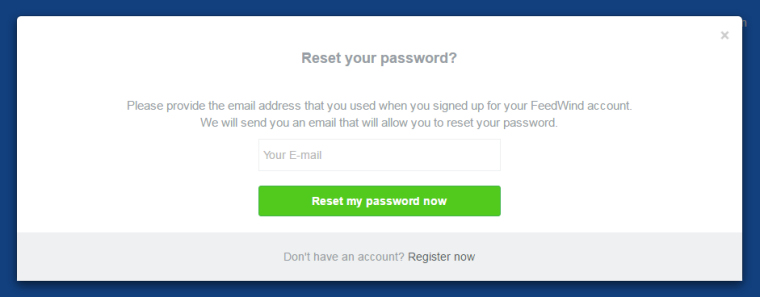
You should receive an email with a link to follow to change your password.

When you click on the link you will be directed to a password change dialogue
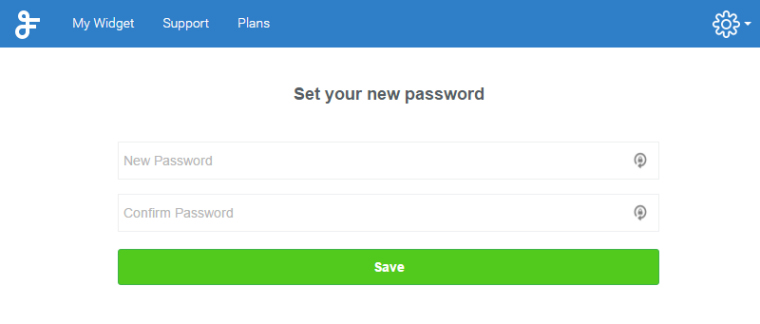
Enter your new password, confirm it and click the Save button to apply the new password. You can now return to the Feedwind homepage and sign in.
If you are still having difficulties with your login, registration or any other issue, please contact us and we will get things resolved for you.